- Support
- Notifications
- Snooze + re-enable email notifications
Snooze + re-enable email notifications
In this article, we'll cover:
- Why does Yarno send daily notification emails?
- How to snooze the daily email notifications
- How to re-enable the email daily notifications
Why does Yarno send daily notification emails?
Yarno Learners who are part of active learning campaigns will receive daily email notifications from Yarno prompting them to complete questions.
Yarno works by offering daily learning via daily quizzes. To remind Learners to complete their daily quiz, Yarno will send a daily notification email.
Providing learning in bite sized chunks ensures there's spaced repetition and gives a better return on learning effort. This article explains how this concept works in more detail.
Below is an example of what a daily notification email could look like:
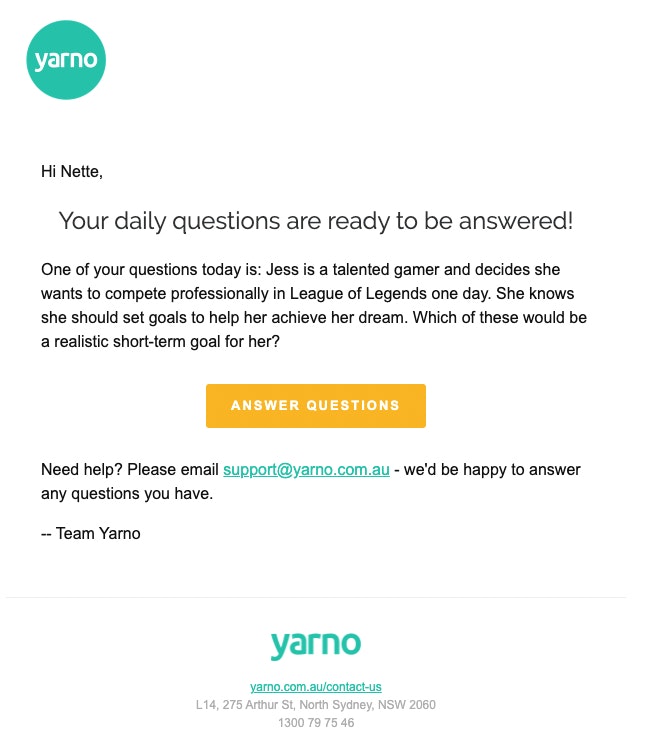
How to snooze the daily notification email from Yarno
There may be instances where Learners would prefer not to receive daily notification emails from Yarno - for example; if they're on leave from work.
By snoozing the daily notification emails:
- It will only pause the daily reminder emails. They will still receive emails to notify them of current campaigns about to end, and emails when they are invited to a new campaign.
- They will still remain part of the learning campaign. To be retired from a campaign, click here.
To temporarily pause the daily email notifications whilst on an active learning campaign:
- Go to learn.yarno.com.au.
- Enter your email address and password. Click on Continue.
- Navigate to the hamburger menu in the top right hand corner of the screen.
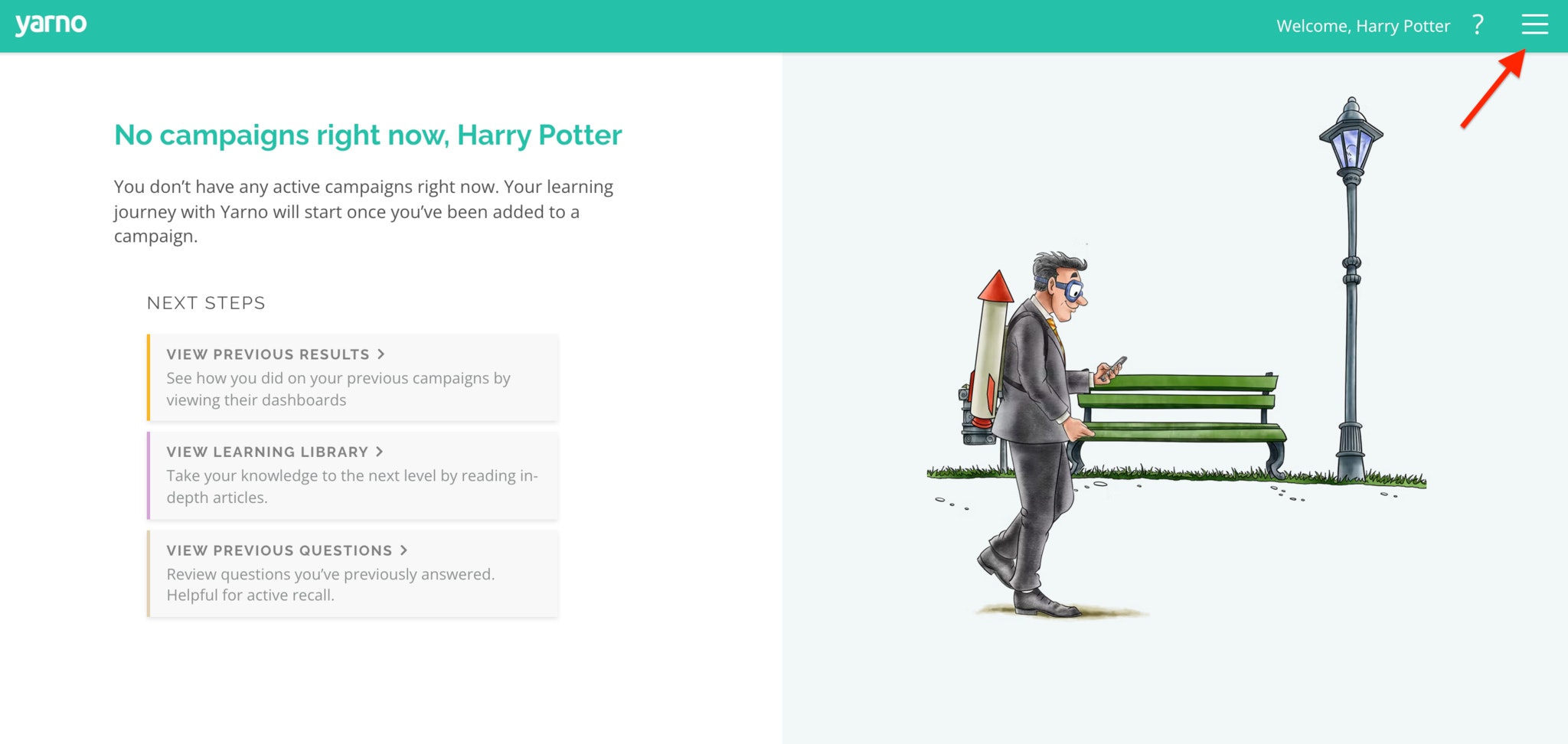
- Choose Profile.
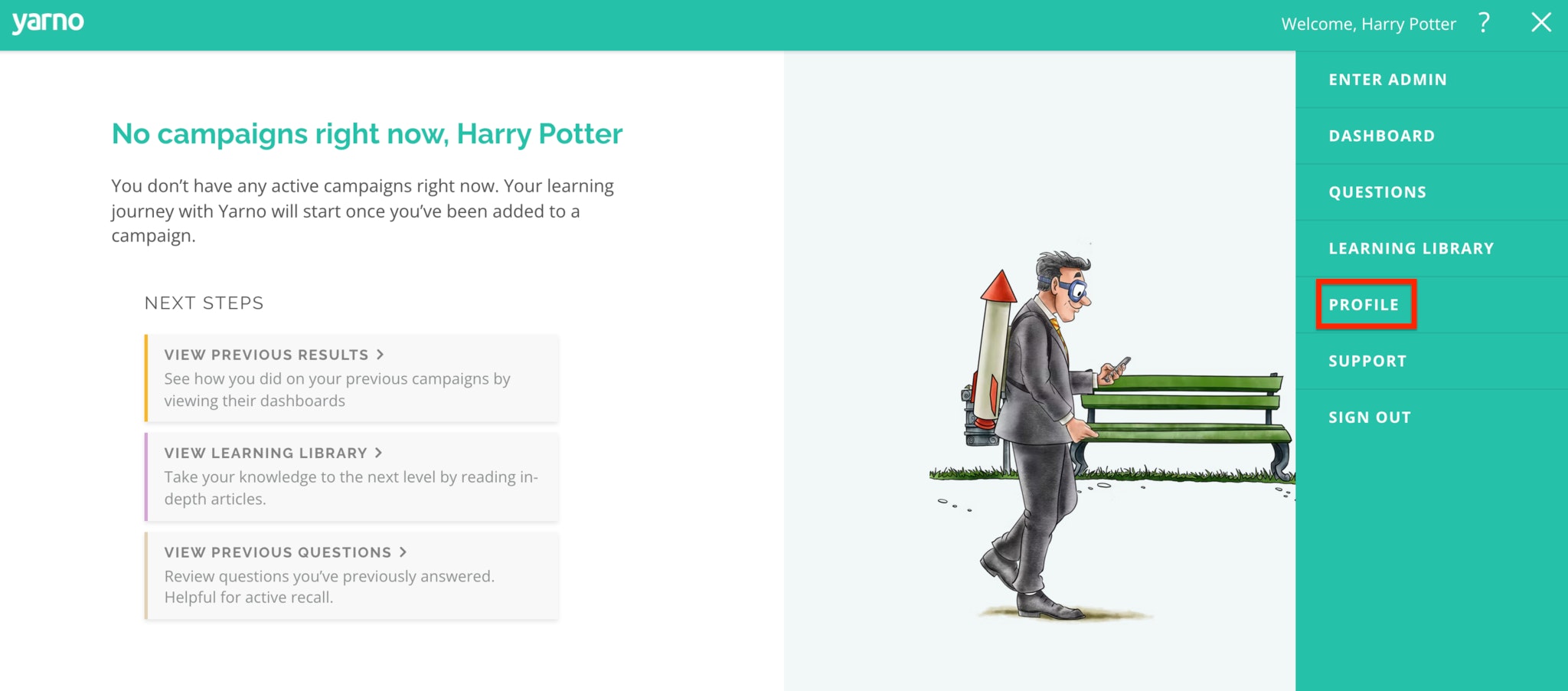
- Then untick the checkbox next to Enable daily notifications.
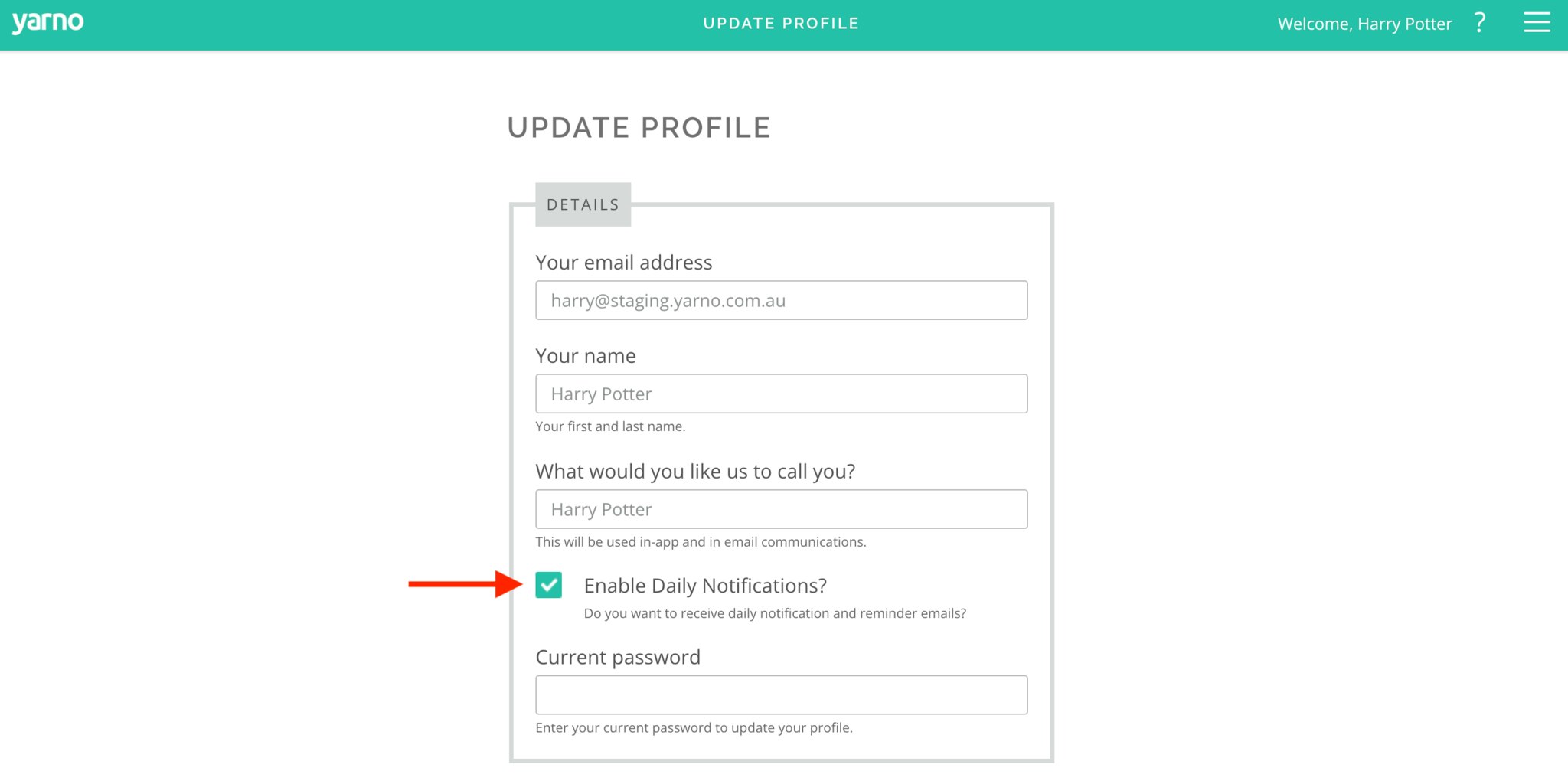
- Finally, enter your current password in the box that says current password and click the Update profile button.
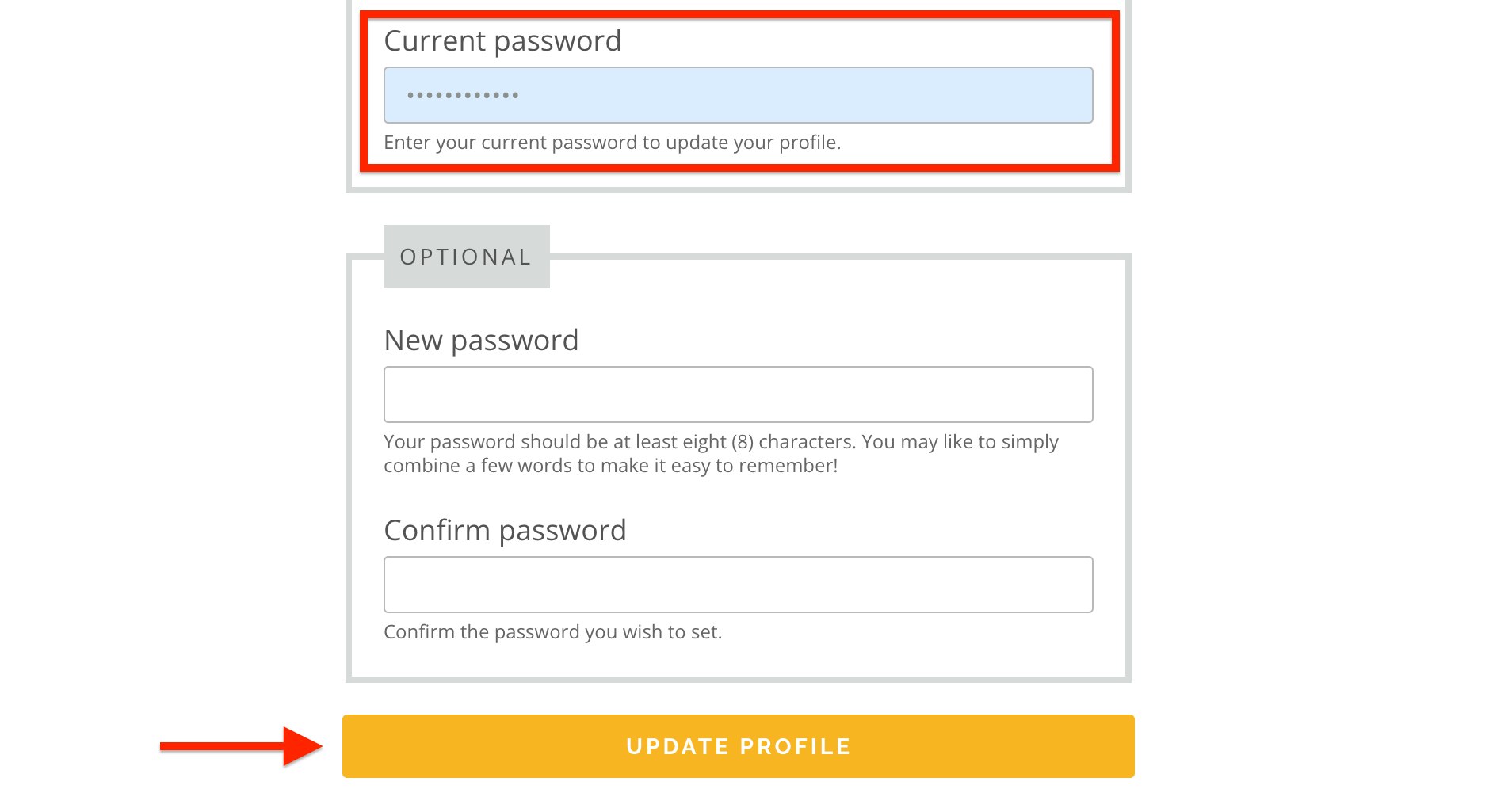
How to re-enable the daily notification email from Yarno
Learners can resume receiving daily email notifications from Yarno prompting them to complete the daily quiz during an active campaign.
To do so, follow the same steps as above for 'Snoozing' the notifications email, but instead tick the checkbox on "Enable daily notifications" in step 3.