- Support
- Sign in + password
- Password reset
Password reset
In this article, we'll cover:
- How to reset your password
- If you don't receive a 'reset password' email
- How to update your password
- Creating a great password
How to reset your Yarno password
To reset your password, you can request a password reset link.
- Enter the email address associated with your Yarno account
- Click on the Forgot Password link
- Press Continue
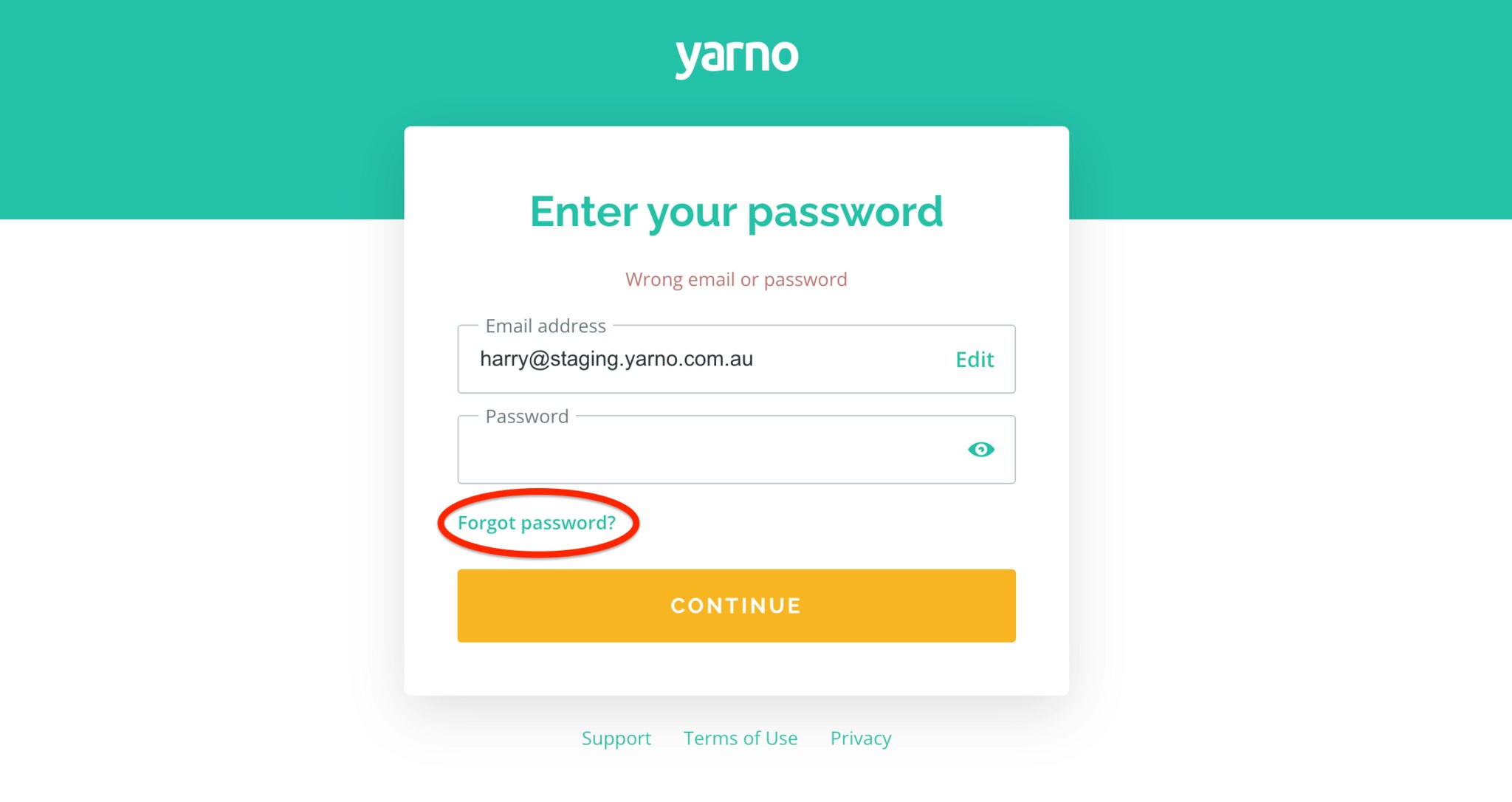
- Check the email account associated with the email address in Step 1 for password reset link email
- Click the Reset Your Password button and follow the prompts
- Enter the new password (tip: consider saving it in a secure password manager for easy access)
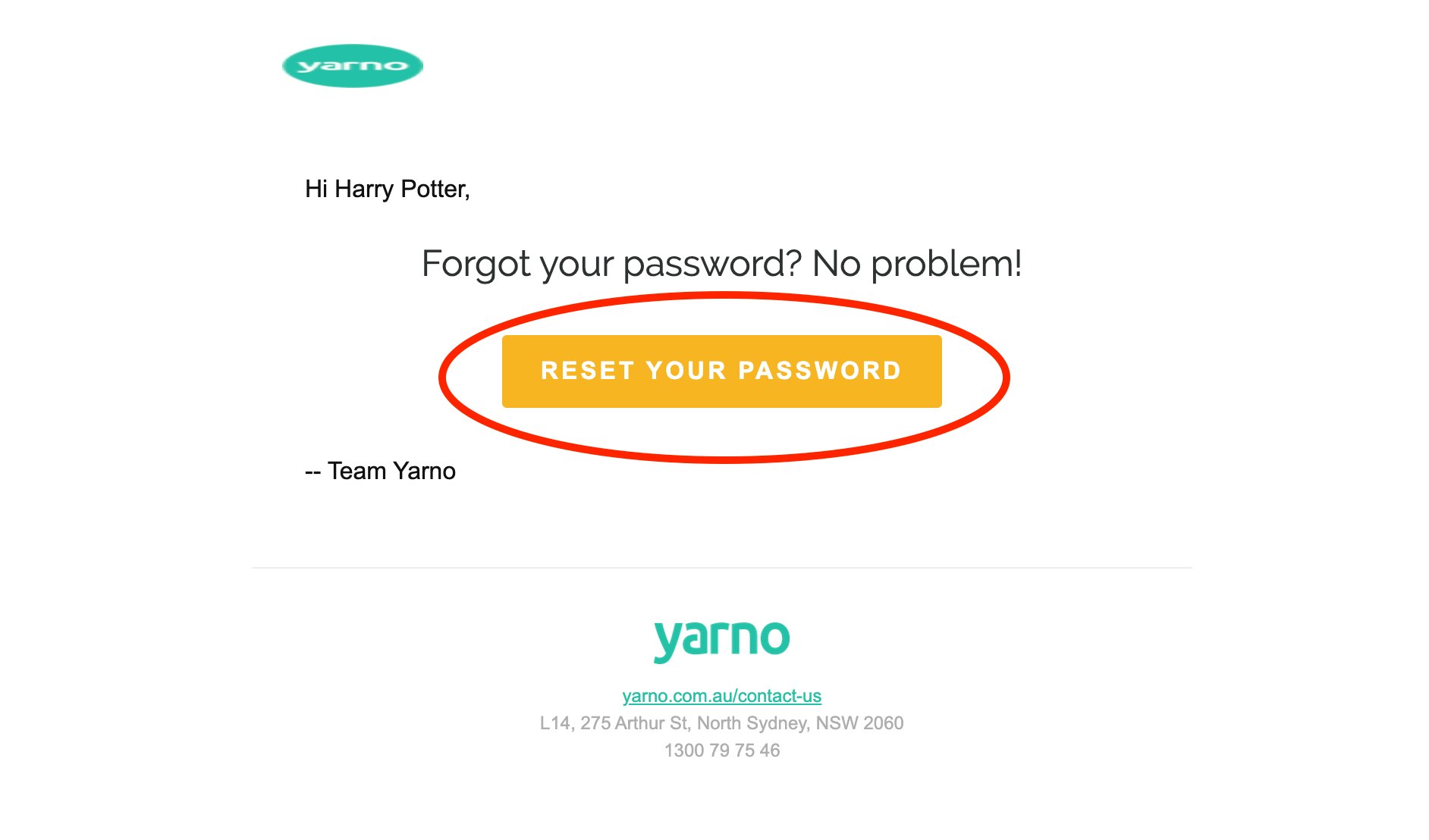
Following these steps, you should be able to enter in your new password and log in successfully to Yarno.
If you don't receive a password reset link email?
Here are some reasons why you may not be receiving the reset password email containing the reset link:
- The reset link email is going to your spam/junk folder: The sender of the reset email is Yarno Notifications (notifications@yarno.com.au). Search all folders in your email all folders including; spam/junk folder, promotions etc. You can also check with your company's I.T department.
- There's a spelling/grammar error in your email address: Check you've entered your email address correctly - avoiding common mistakes like checking if there is a '.com.au' at the end of your email, any extra or missed punctuation (e.g a full stop in between your first and last name), or extra spaces within your email address.
- You're sending the reset password link email to an account not associated with Yarno: For security reasons, Yarno will only ever send password reset emails to email addresses that have been registered with Yarno. Check with the person/team in your company who has set up Yarno for you (i.e. your Yarno Administrator) to find out what email address they've associated with your profile
- Your profile has been retired from Yarno: For various reasons outlined in this article, you may have been retired from the Yarno platform. To get your profile reinstated back onto Yarno, check out this article.
Next steps: Checked the above list and the password reset link is still not appearing in your emails? The Support team at Yarno would love to help you out. Send them an email at support@yarno.com.au, and the team will aim to get back to you within 1 business day.
How to update your password
- Go to learn.yarno.com.au and sign in (Here's more information about how to sign in to Yarno).
- Click the "hamburger" icon on the top right of the page.
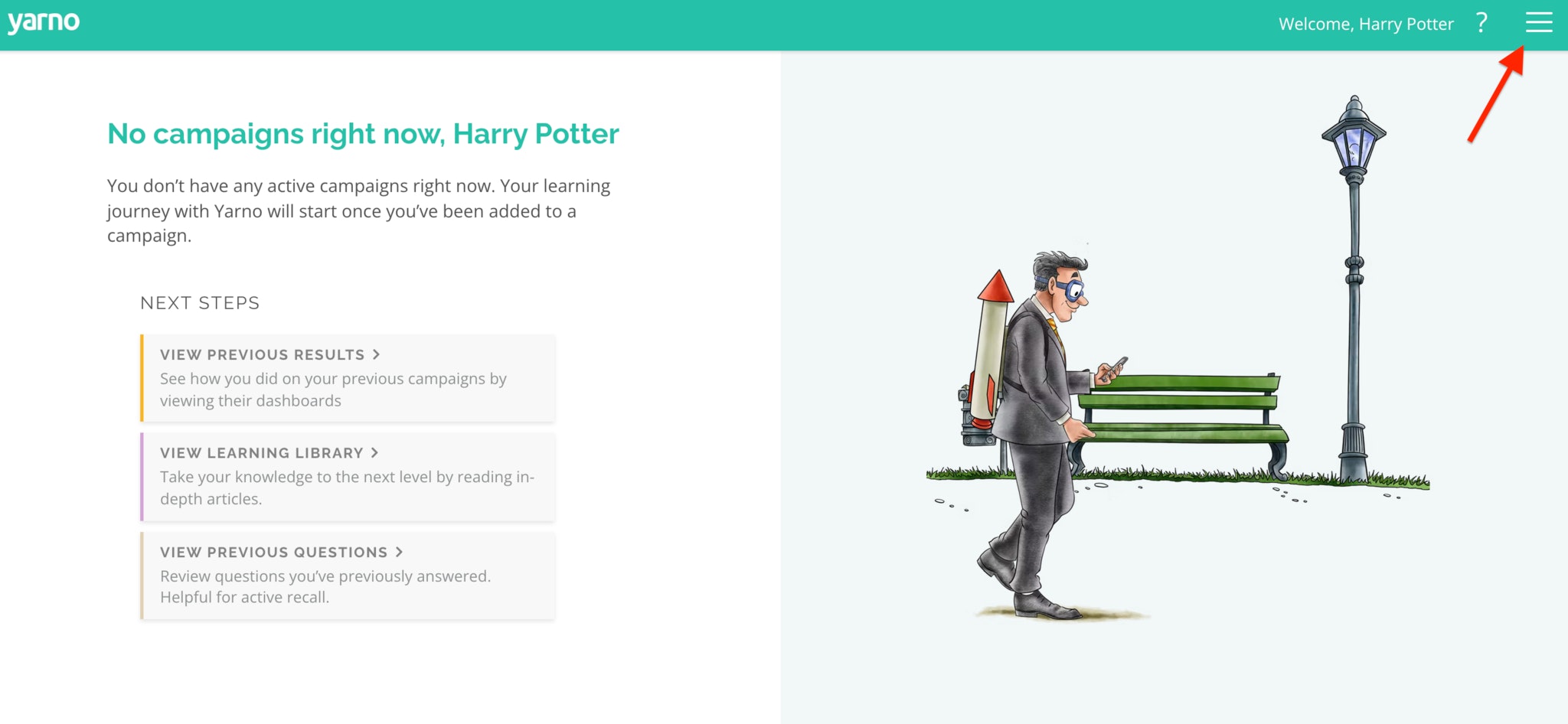
- Click on Profile
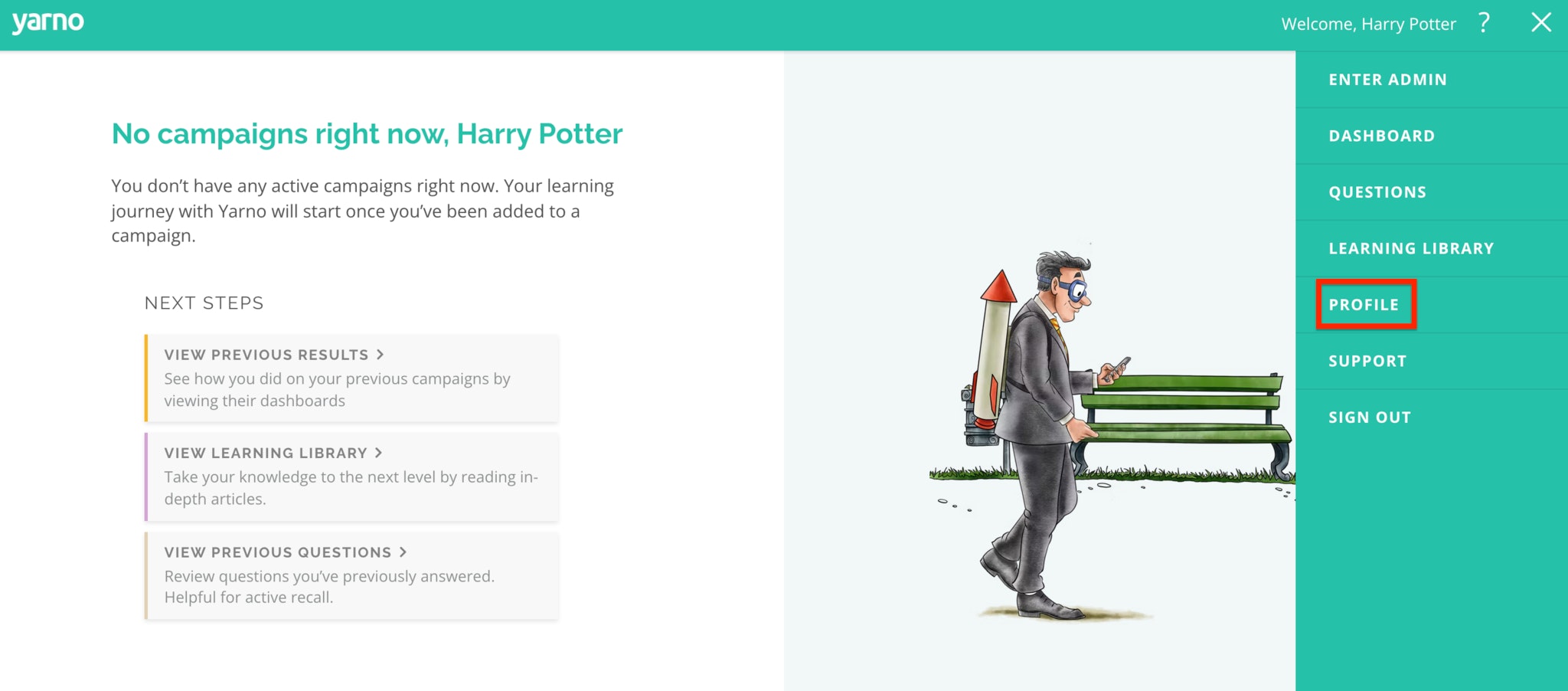
- Enter your current password, and the new password you would like to set, then enter the new password again to confirm
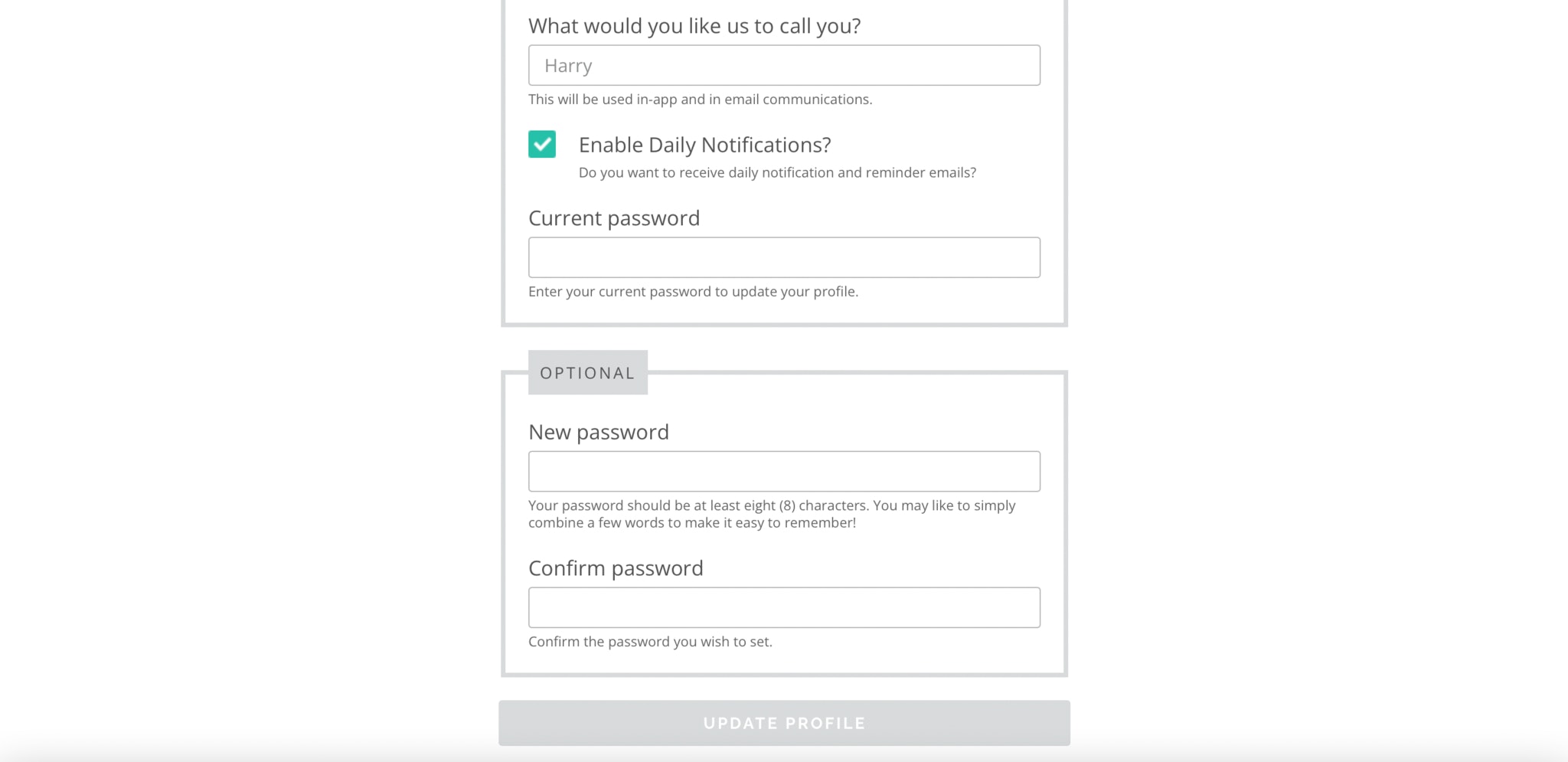
- Click on Update Profile at the bottom of the page and your changes will be made.
Tips on how to create a great password
Check out this article featuring handy tips on how to create safe and secure password.