Question Collections
In this article, we'll cover:
- What are Question Collections?
- How do I create a Collection?
- How do I add Questions to a Collection?
- How do I remove Questions from a Collection?
- How do I remove a Collection?
What are Question Collections?
Question collections are a way of grouping questions in Yarno in a way that does NOT show up in campaign reporting on dashboards (unlike question topics).
Collections can be created in order to group questions around a theme, or to group questions for review ahead of upcoming campaigns.
Collections can be used to filter questions via the 'Campaign Questions' tab.
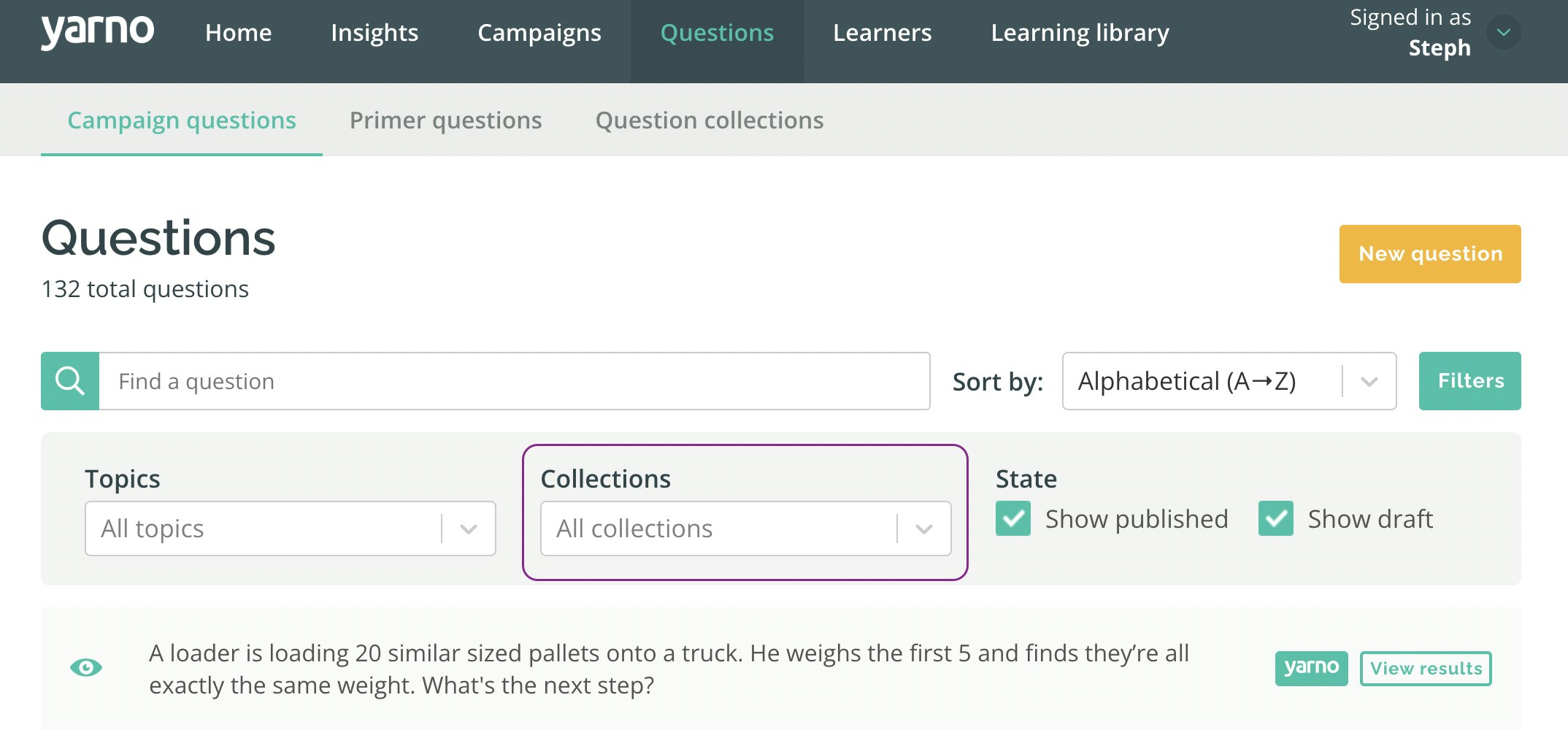
How do I create a Collection?
To create a new Collection:
- Within 'Questions', go to the 'Question Collections' tab.
- Click on the orange 'New collection' button in the top right corner.

3. Enter a name for the Collection.
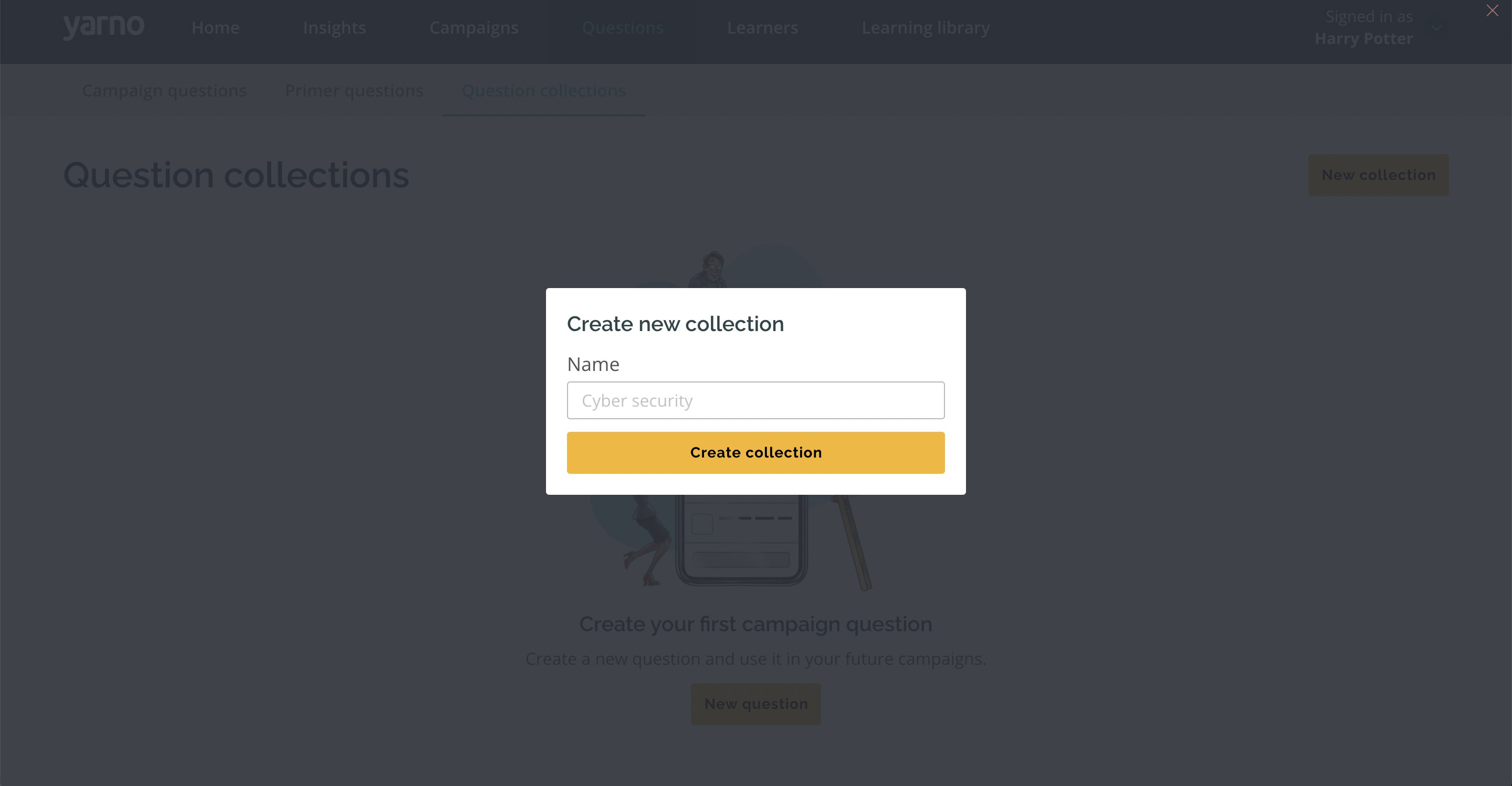
4. You will enter into the Edit Collection page, where you can add Questions, remove Questions or remove the Collection.
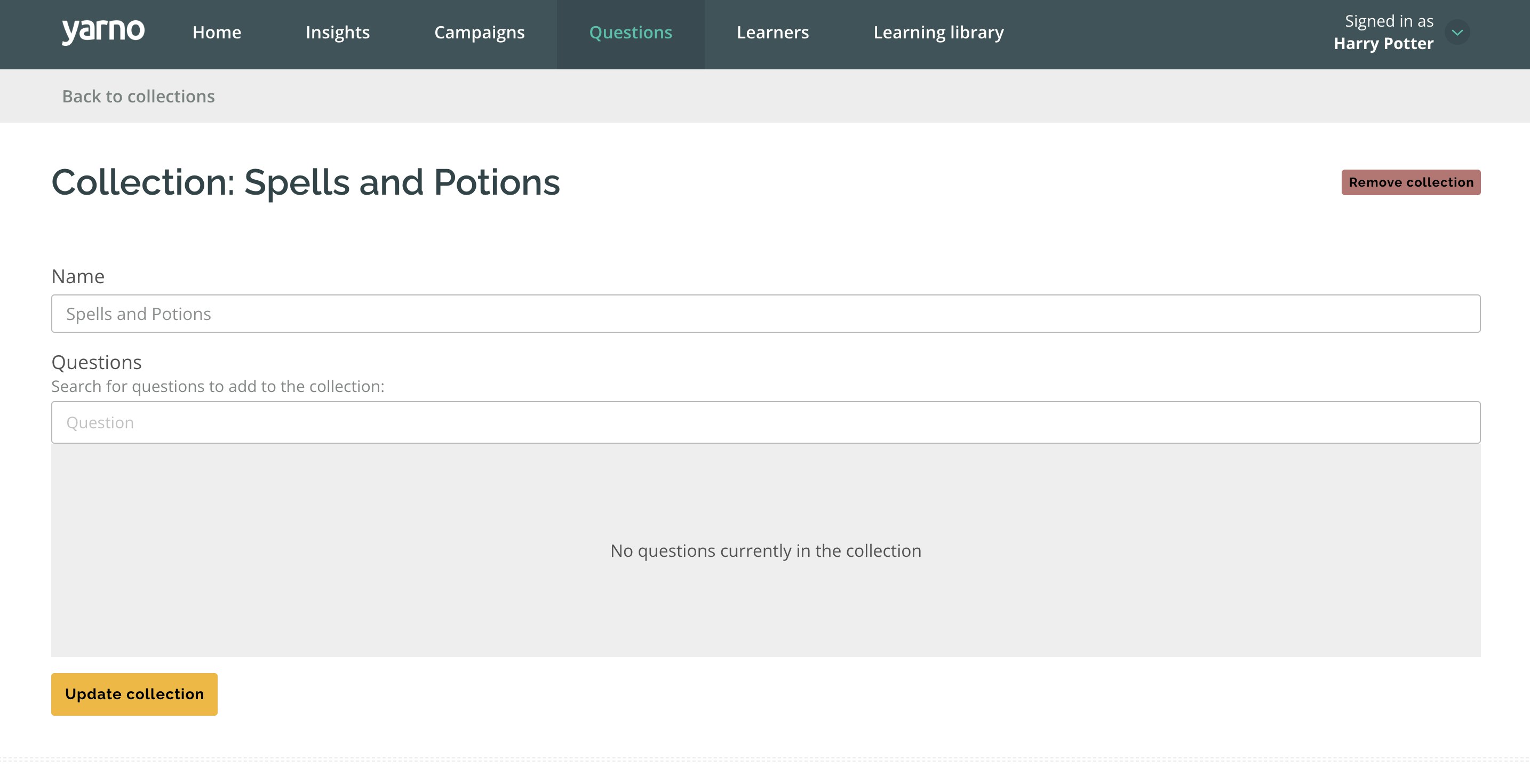
How do I add Questions to a Collection?
There are two ways to add Questions to a Collection:
Method One: via the Edit Collection page
- From the 'Collections' tab, click on the 'Edit Collection' button for the relevant Collection.
- Within the Edit Collection page, type the question text of the desired Question into the 'Question' search field.
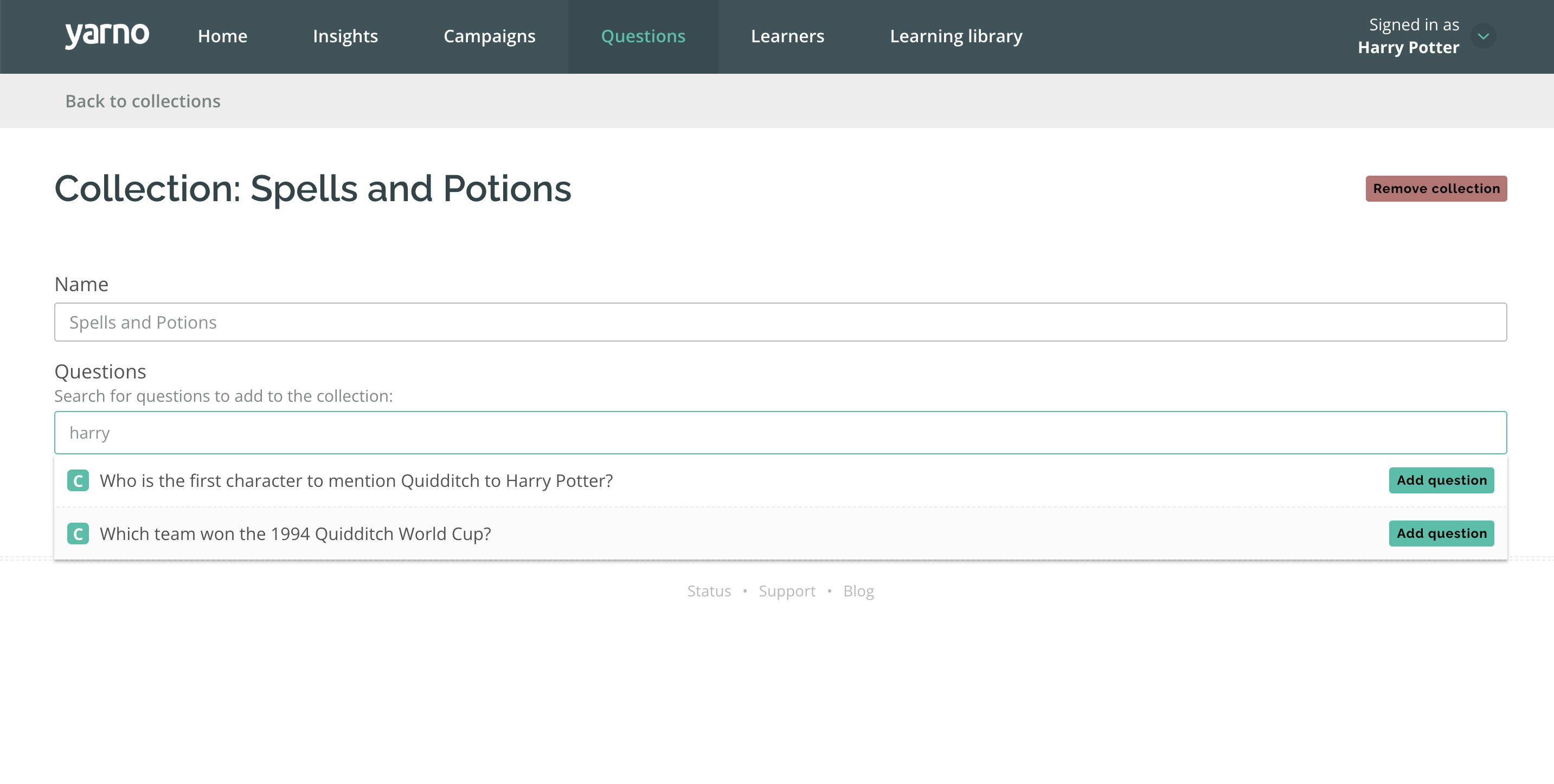
3. Click on 'Add Question' for the desired Question (note: regular campaign questions will have a teal C icon, Primer questions will have an orange P icon) in order to add it to the collection.
4. Click on 'Update Collection' to save changes.
Method Two: via the Campaign Questions/Primer Questions tab
- Within the 'Campaign Questions' or 'Primer Questions' tab, click on 'Edit Question' for the relevant question that you want to add to a Collection.
- Scroll down to the 'Collections' section at the bottom of the page.
- Choose a Collection from the 'Collections' drop-down list.
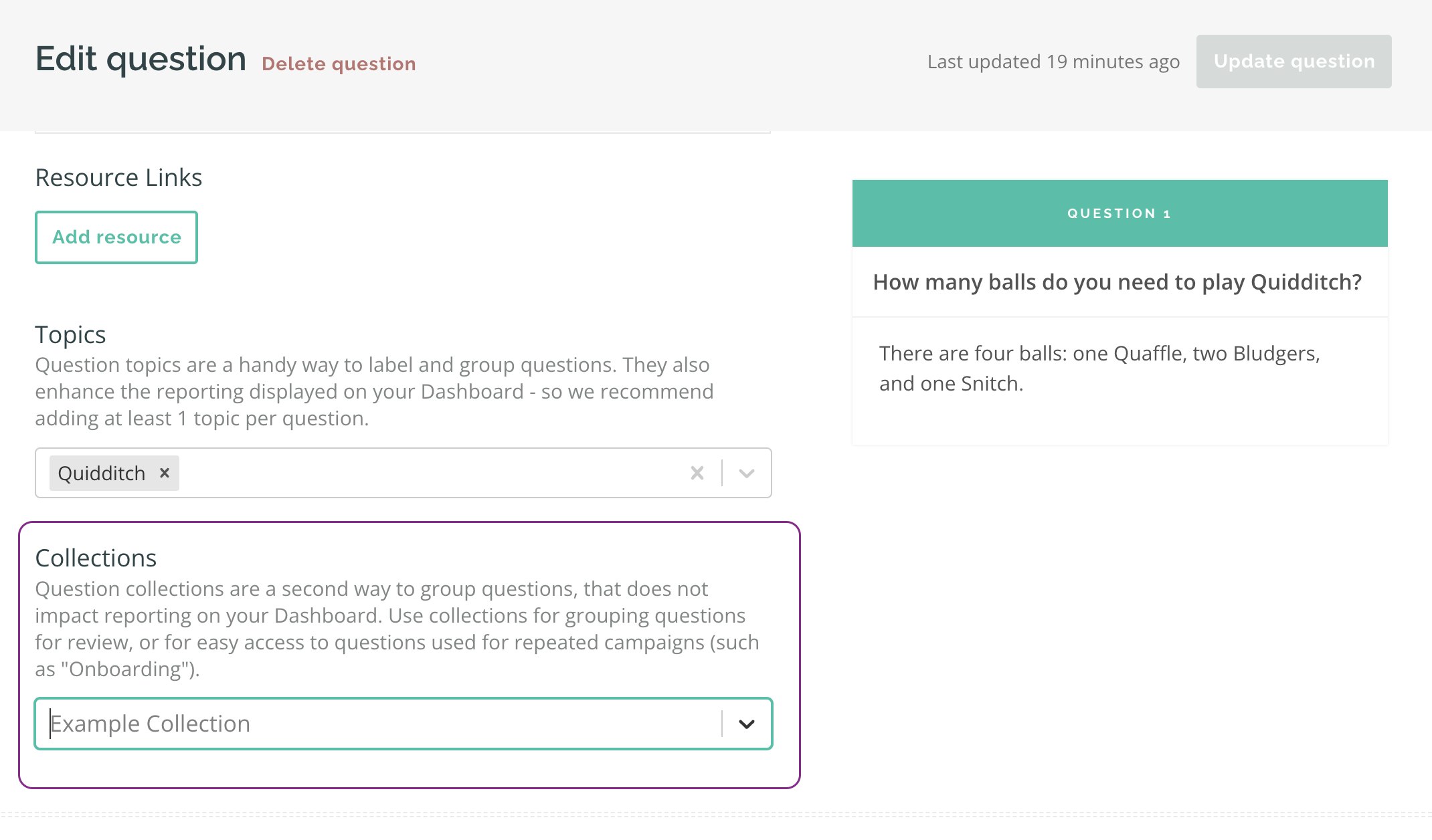
4. Click on 'Update Question' in the top right to save changes.
How do I remove Questions from a Collection?
There are two ways to remove questions from a collection:
Method One: via the Edit Collection page
- From the 'Collections' tab, click on the 'Edit Collection' button for the relevant Collection.
- Within the list of Questions, click on the 'Remove Question' button.
- Click on 'Update Collection' to save changes.
Method Two: via the Campaign Questions/Primer Questions tab
- Within the 'Campaign Questions' or 'Primer Questions' tab, click on 'Edit Question' for the relevant Question that you want to remove from a Collection.
- Within the Edit Question page, scroll down to the Collections section.
- From the 'Collections' list, click on the cross (X) to remove the question from that collection.
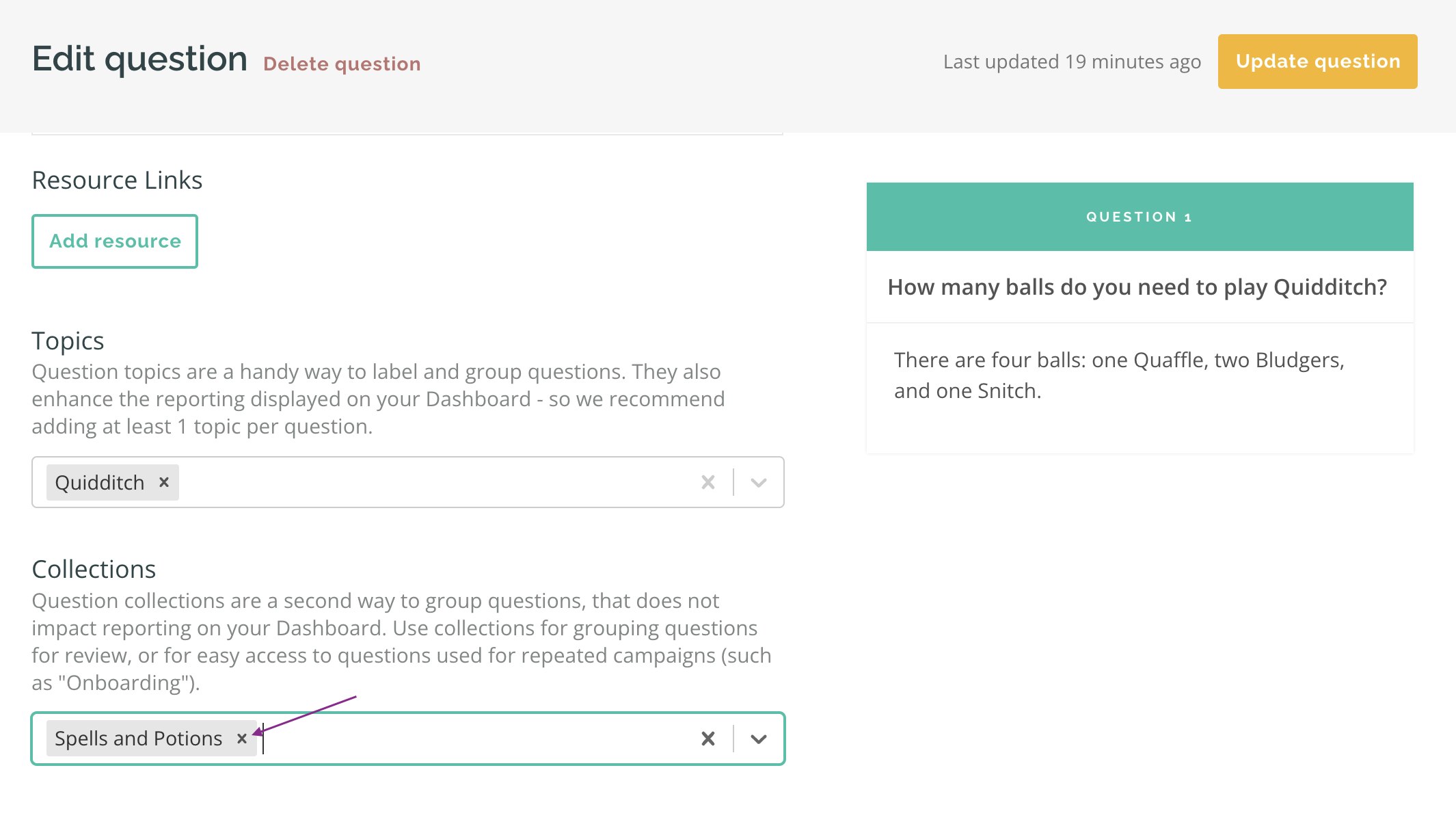
4. Click on 'Update Question' to save changes.
How do I remove a Collection?
To remove a Collection:
- From the 'Question Collections' tab, click on the 'Edit Collection' button for the relevant Collection.
- Click on the red 'Remove Collection' button in the top right.
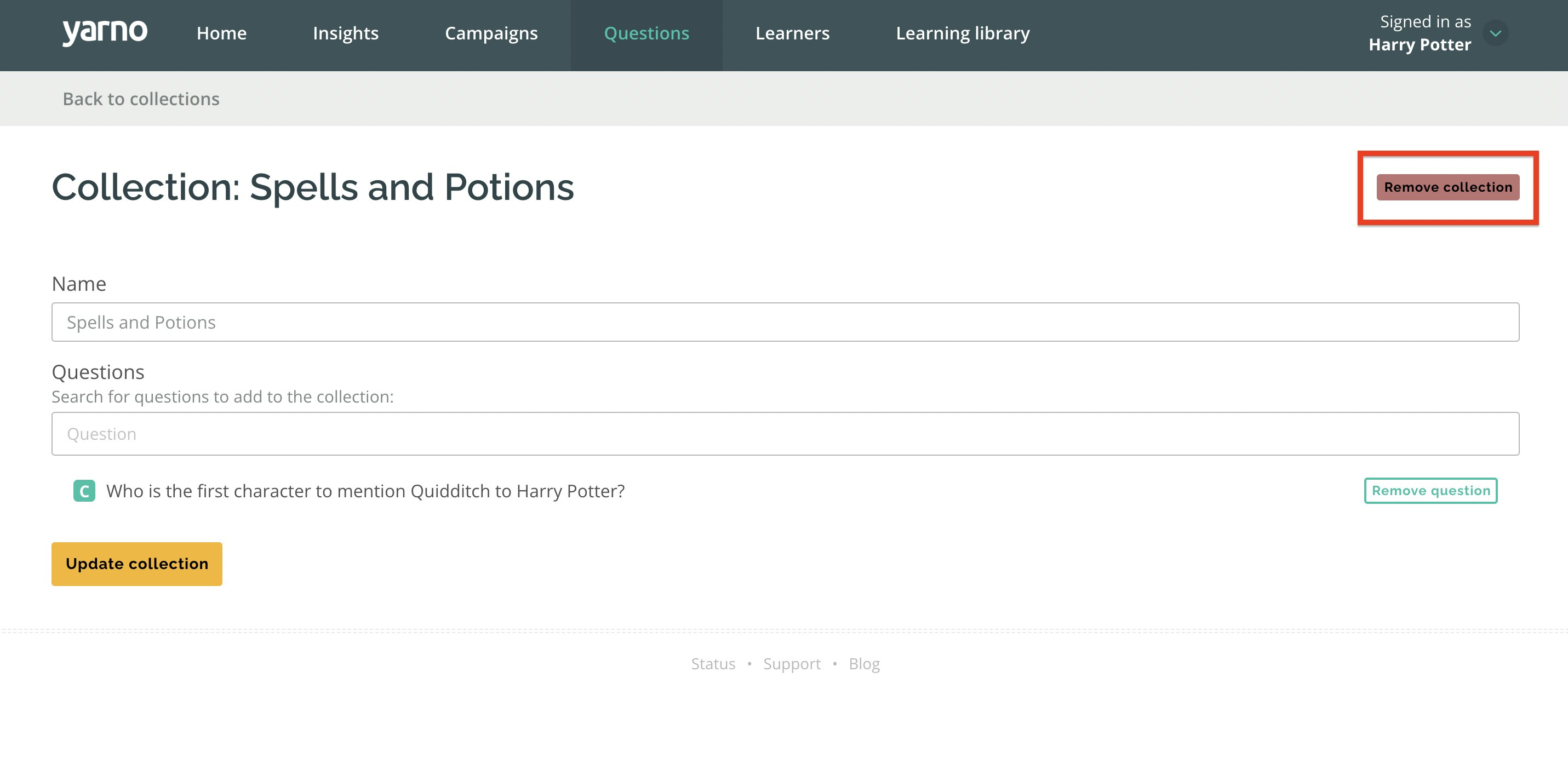
3. Follow the prompt to confirm.