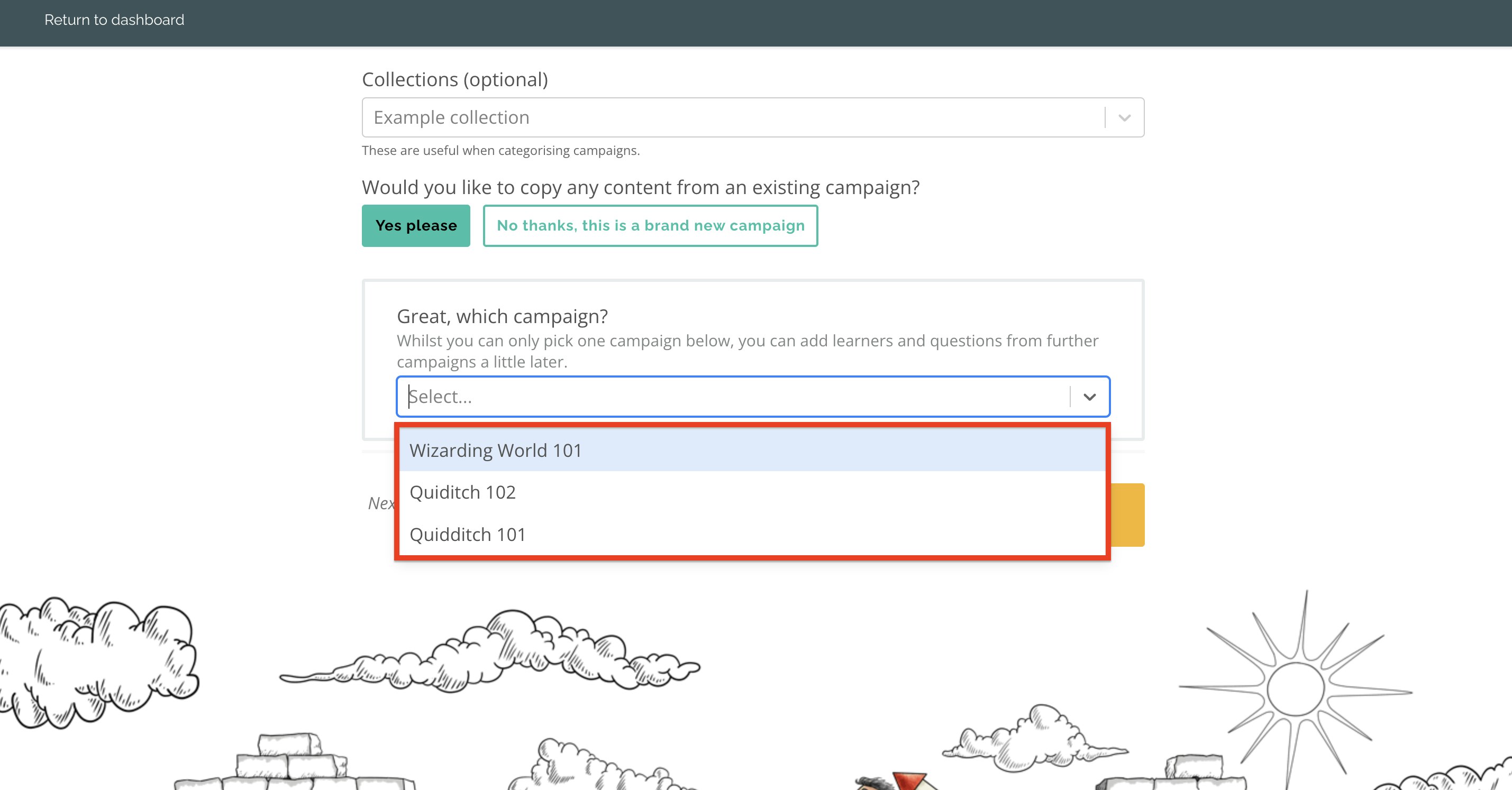- Support
- Yarno campaigns
- Copy a Campaign
Copy a Campaign
In this article, we'll cover:
- What is the campaign copy feature?
- How to copy a campaign
The Campaign Copy Feature
The campaign copy feature allows you to add content from a previous campaign into the new one that you are creating. From there you can edit it as you wish by deleting questions, adding new ones, or keeping it exactly as it is. As well as questions, this feature also enables you to copy over learners and campaign settings.
How to copy a campaign
1. Log in to your Yarno account. Once there, click on the icon with three lines at the top right hand corner and select ‘Enter Admin’.
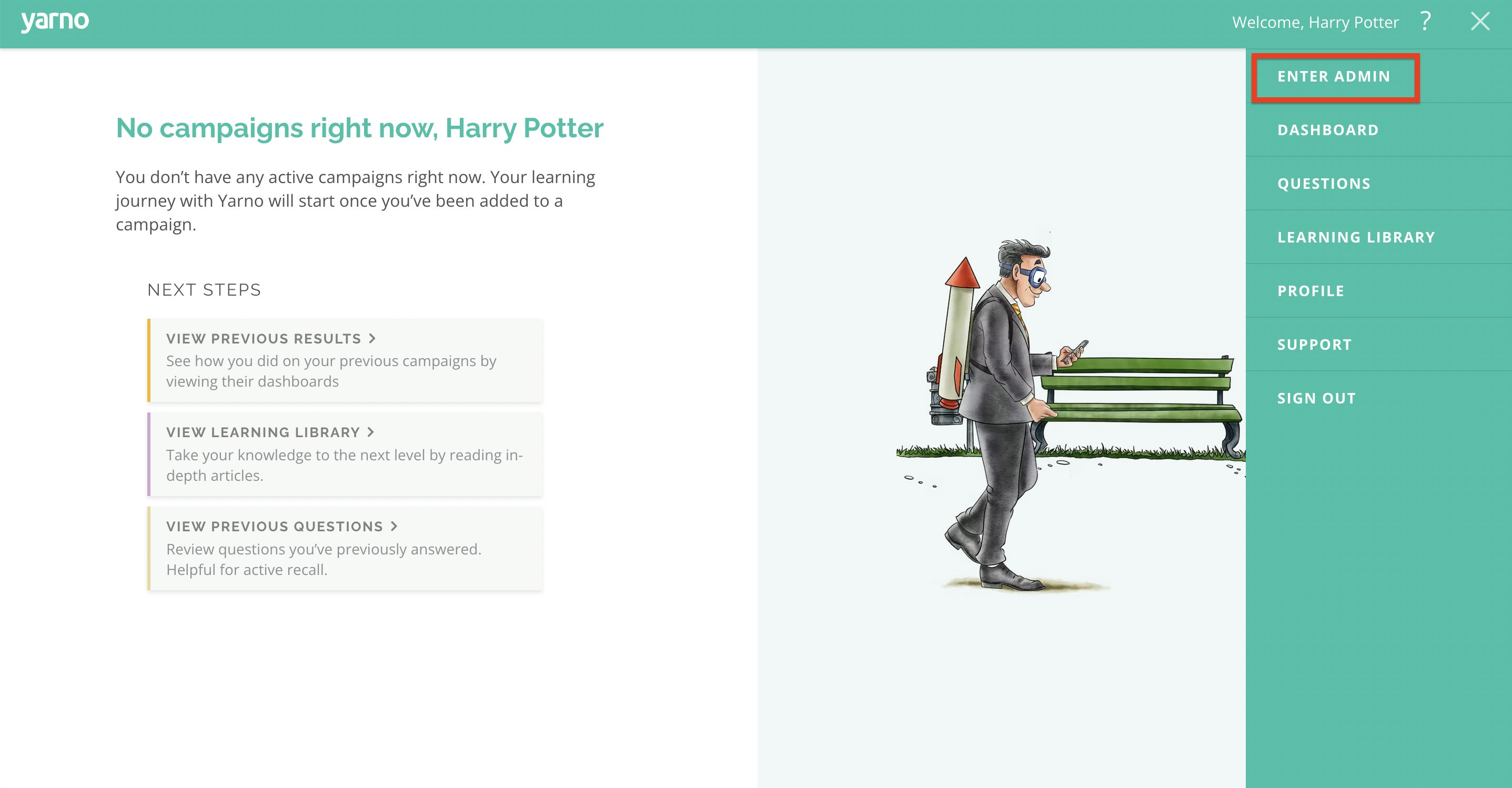
2. You will then see the ‘Create New Campaign’ feature towards the top right hand corner. However, if you select ‘Campaigns’ from the list of tabs at the top of the screen first, you will be able to filter through the pre-existing campaigns in that account. You can then also select ‘New Campaign’ from there.
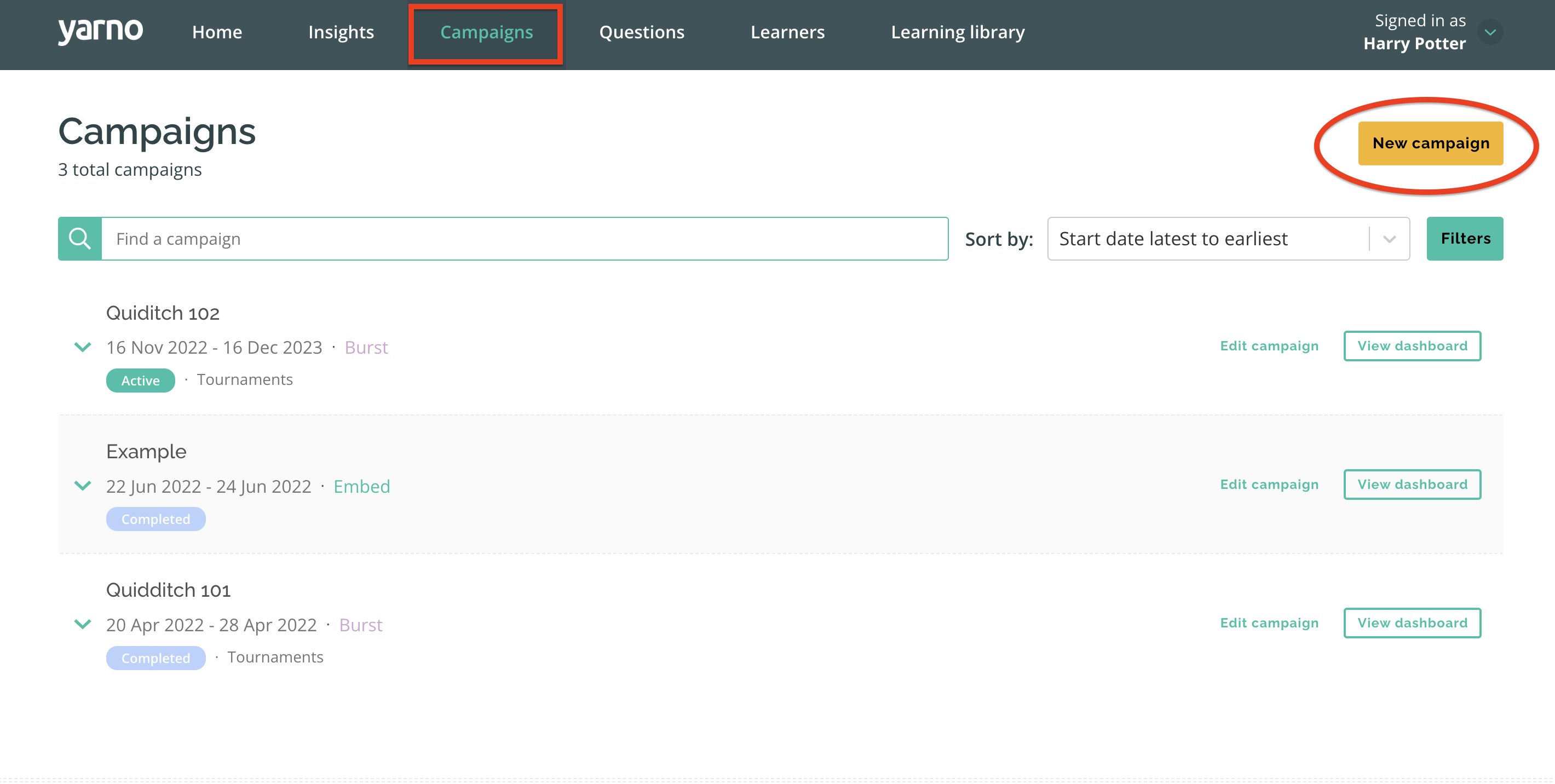
3. You will then have the option to create either a ‘Burst’ or an ‘Embed’. Irrespective of your choice, you should then see the screen below. A question towards the bottom reads ‘Would you like to copy any content from an existing campaign?’, and if you select ‘Yes please’, then you can access all previous campaigns from the dropdown menu that appears below.
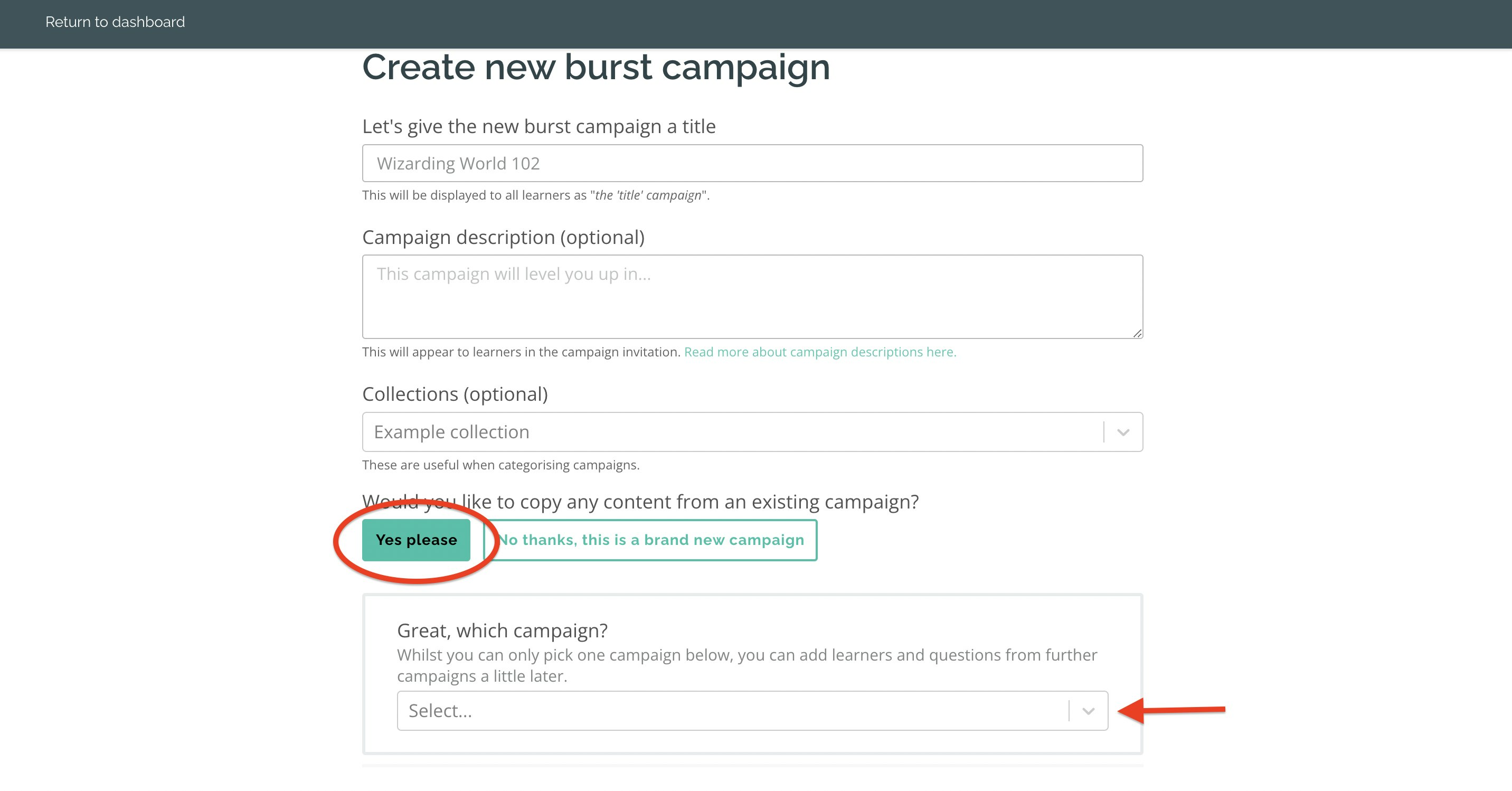
4. Once you have identified and selected the campaign you would like to copy from, a further dropdown menu will appear offering you the ability to copy learners, campaign questions, and campaign settings.