In this article, we'll cover:
- What is the Dashboard in Yarno?
- What does the Dashboard show?
- How to access the Dashboard
- Other dashboards in Yarno
What is the Dashboard in Yarno?
The Dashboard gives insights into learning campaigns you are participating in (or have completed), and shows data around performance.
The Dashboard (also referred to as the Learner Dashboard) shows data on your own performance in Yarno campaigns. Depending on the role you have been assigned with Yarno, you may have access to additional dashboards displaying other data (see the last section of this article for more info).
Overall, the Dashboard is designed to provide performance statistics and data insights in an easy and accessible way.
What does the Dashboard show?
The Dashboard displays data for one campaign at a time. When you first access the Dashboard, it will show the current or most recent campaign you have participated in.
The information included in the Dashboard will change depending on the type of campaign, but can include:
- Badges: When you get 5 questions in a row correct, the 5Q streak badge is attained. Other badges include 10Q streak, 20Q streak, 30Q streak, and Rocketeer (awarded when the campaign duration and your performance both reach 80%).
- Score: The score uses performance and participation to provide a metric for overall performance in a Yarno campaign. For more info about Scores, see here.
- Rank: The rank will display your position in comparison to other learners on the campaign. It is determined by your score.
- Team Leaderboards: (more information on the Leaderboards and how they work can be found here).
- Longest streak: You can see the longest run of consecutive correct answers you have achieved.
- Performance over time: A graph that charts your daily performance over the course of the campaign.
- Answer accuracy: These charts represent the accuracy of your first and second attempts at the questions you have answered.
- Primer question performance: You can see how you fared in the pre-campaign primers vs the post-campaign primers.
- Performance by topic: This illustrates how you performed across each topic.
To see information for past Campaigns, click on the drop down icon (as seen in the image below) next to the campaign title, and select the title of the Campaign you want to look at.
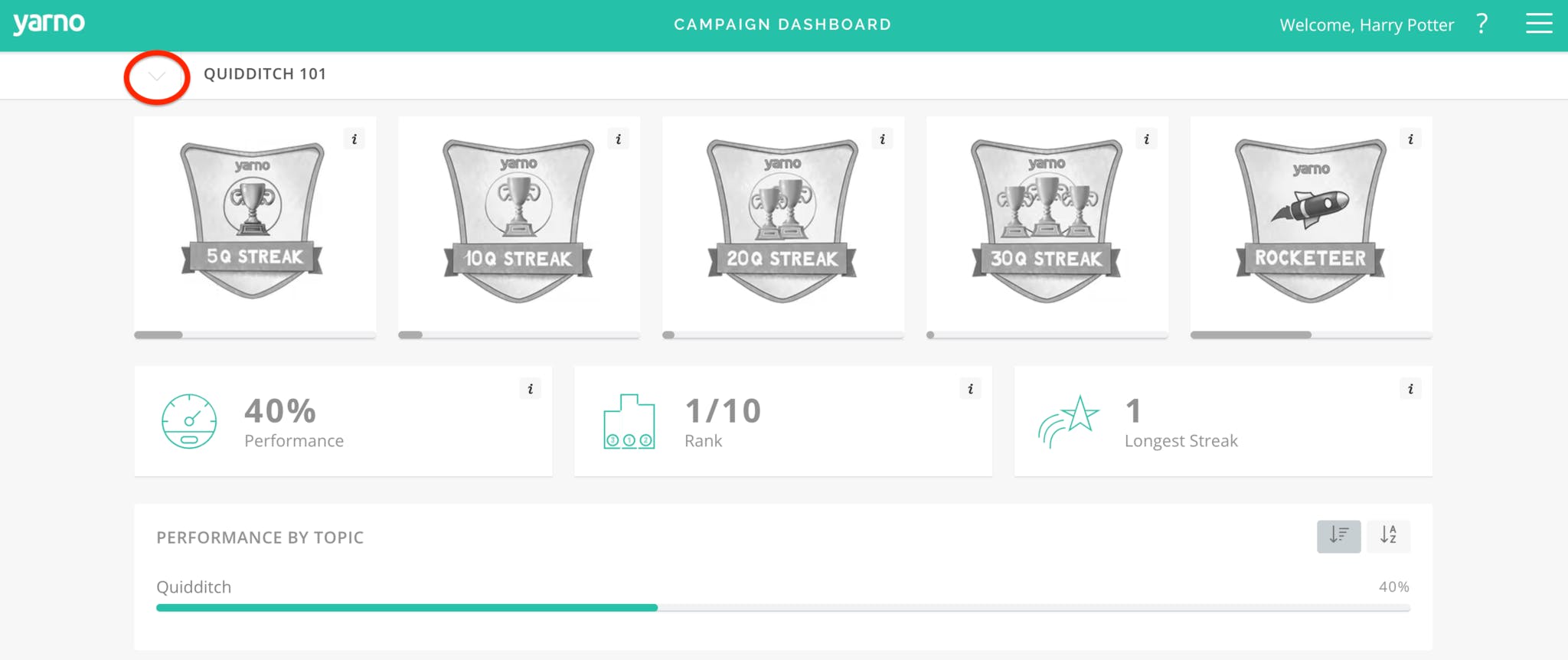
How to access the Dashboard
Follow the steps outlined below to access the Yarno Dashboard:
- Sign in to Yarno (Click here for help signing in).
- Click on the hamburger icon at the top right hand corner of the screen (the three horizontal lines).
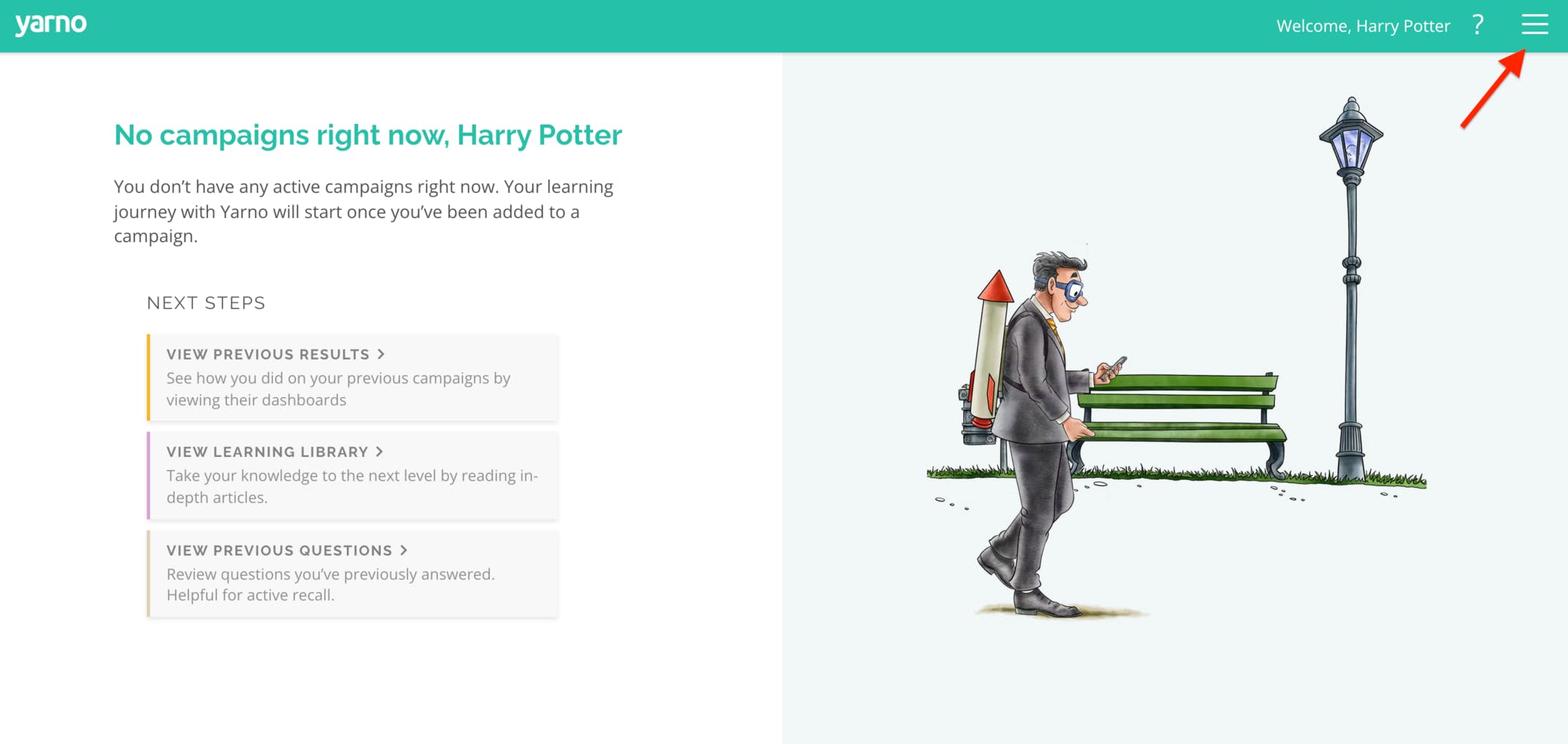
- From there, select Dashboard (second option from the top). Alternatively, you can also select View Previous Results.
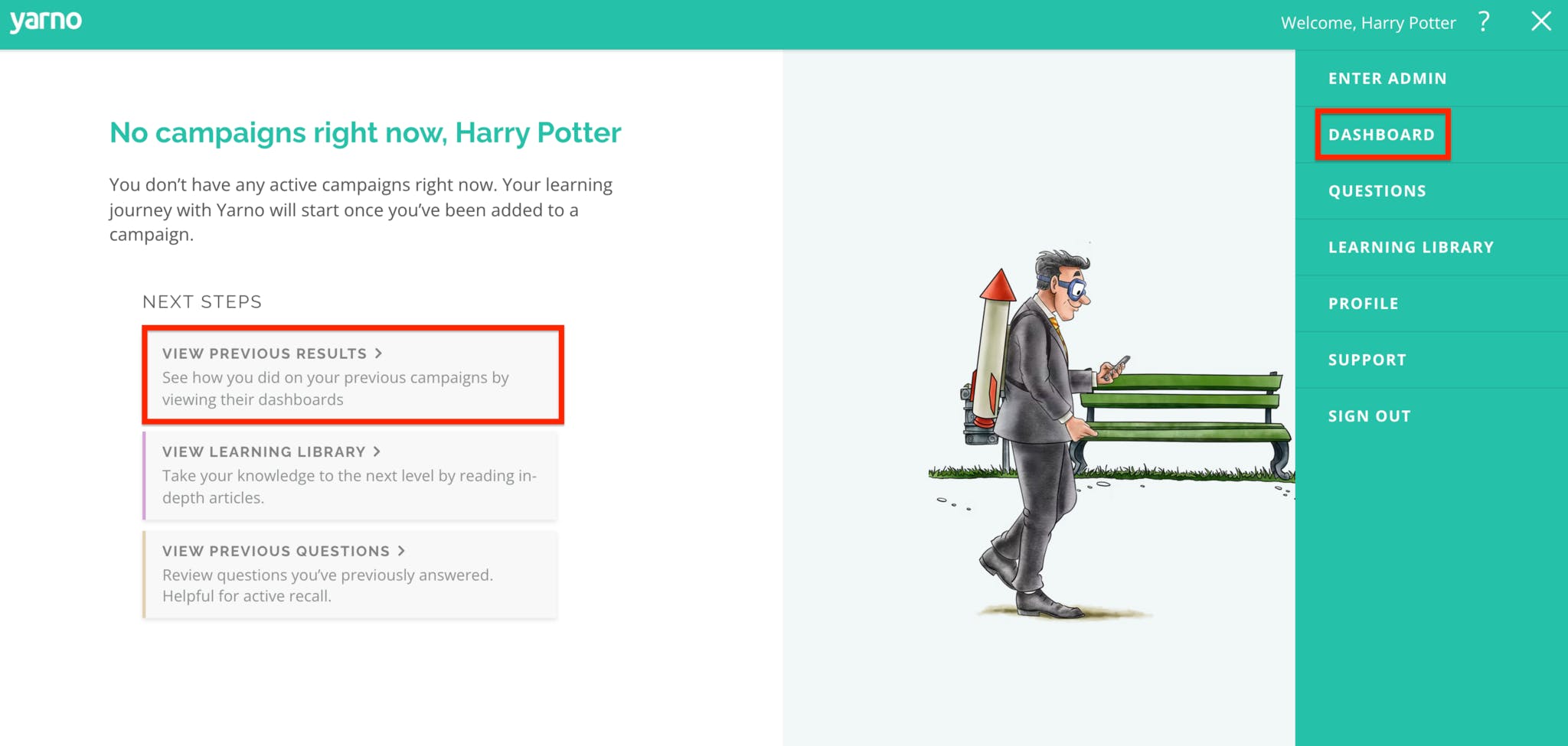
- Now you have access to information such as campaign progress, performance metrics, and answer accuracy. If you scroll down you will also see the Leaderboards.
Other dashboards in Yarno
Depending on your role, you may have access to additional dashboards in Yarno. For more information:


