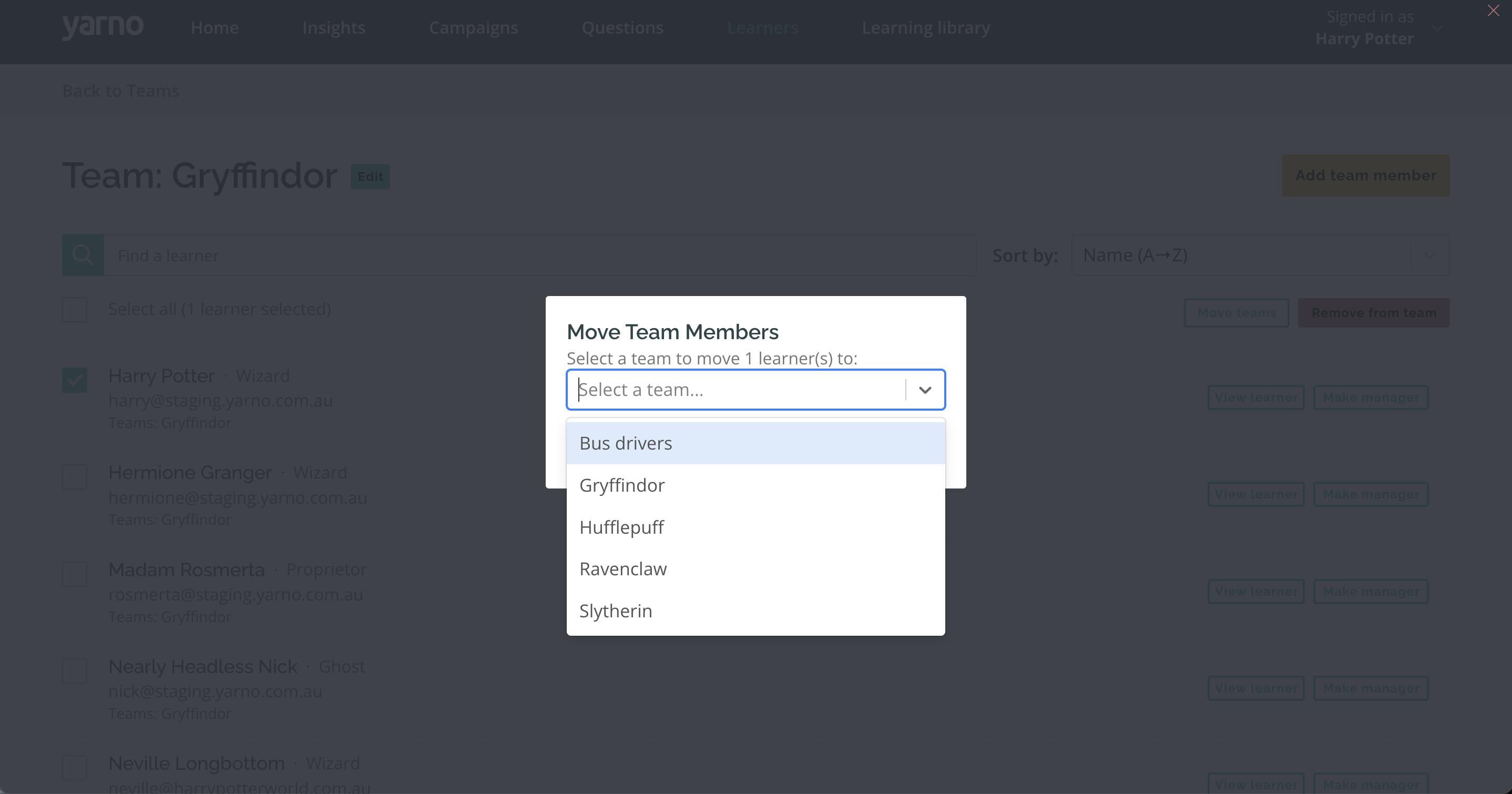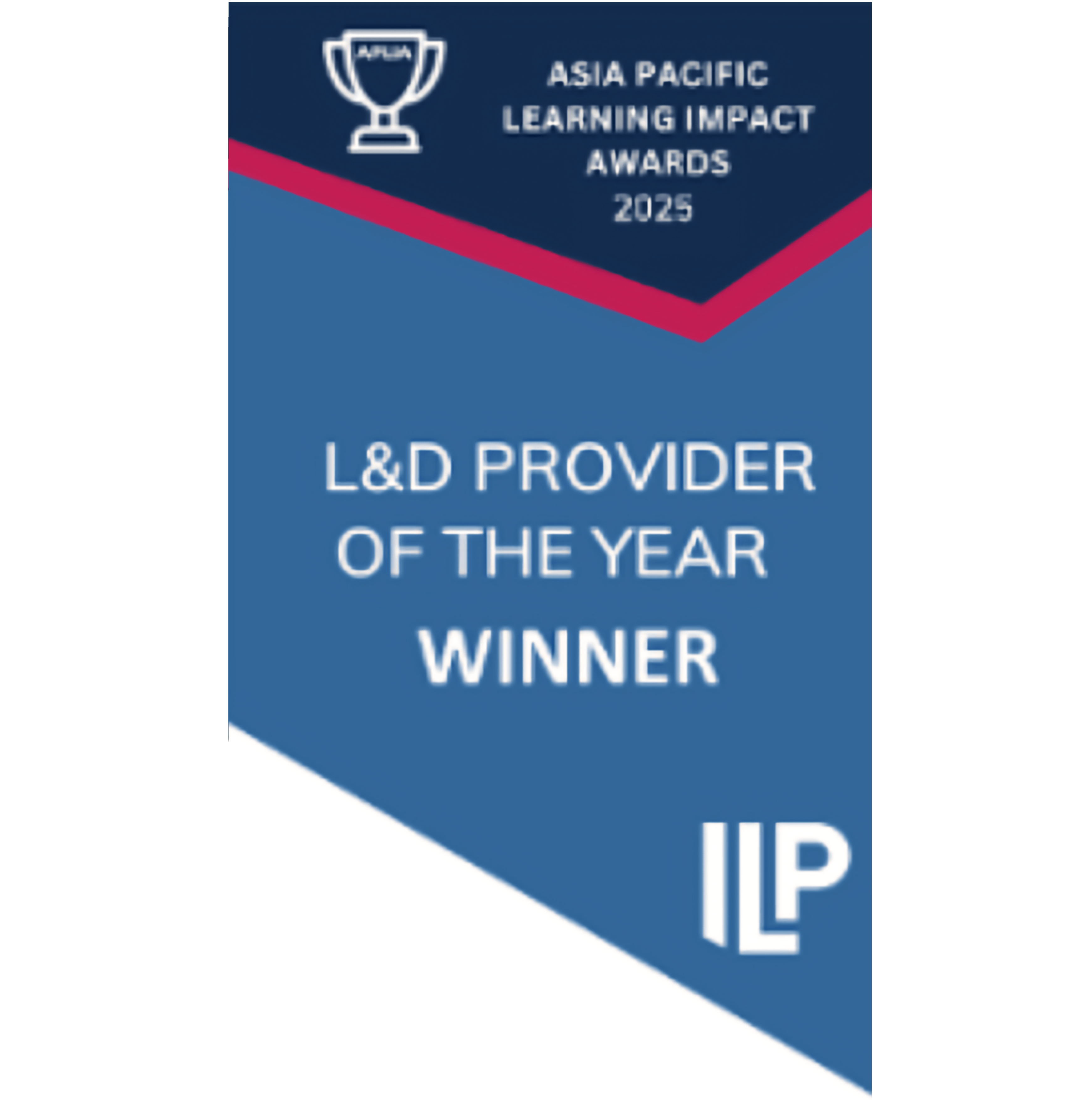In this article, we'll cover:
- What is a Team in Yarno?
- How to add Teams in Yarno
- Edit Teams in Yarno
- How to retire Teams in Yarno
What is a Team in Yarno?
The Yarno Teams feature allows you to organise your Learners into Teams based on their location, store or even levels of experience. Teams can then compete with each other for the top position/s on the Teams Leaderboard, based on the average score of Learners in each Team. For more info on Leaderboards, check out this article.
On larger accounts, you can then organise your Teams into Groups for example, all teams based in a particular State.
Each Learner can be part of one or more Teams. No matter the make up of your Learners, organising them into Teams helps you better track their cohort's performance. Teams can be organised and labelled creatively - for example, by:
- geography (e.g Western Region)
- location (e.g. Parramatta store)
- job types (e.g. Distribution Centre Workers)
- job titles (e.g. Retail Managers)
- work teams (e.g. Customer team)
- common interests/themes (e.g. Yodelling Yarnoers)
How to add Teams in Yarno
Here are steps on how to create Teams in Yarno:
- Sign into Yarno then go to the hamburger icon at the top-right side of the screen. Click on Enter Admin.
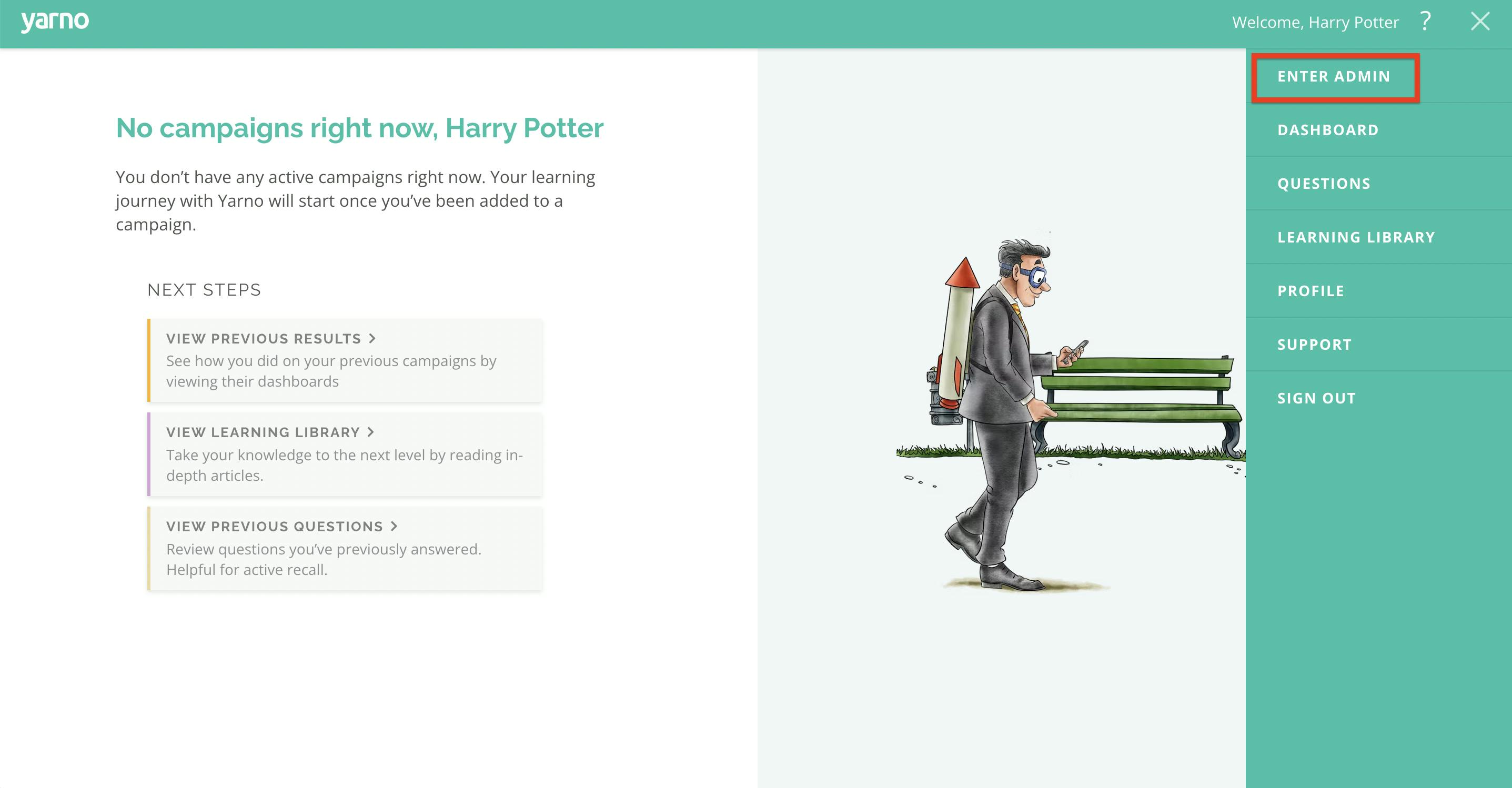
- Click Learners on top of the menu bar.
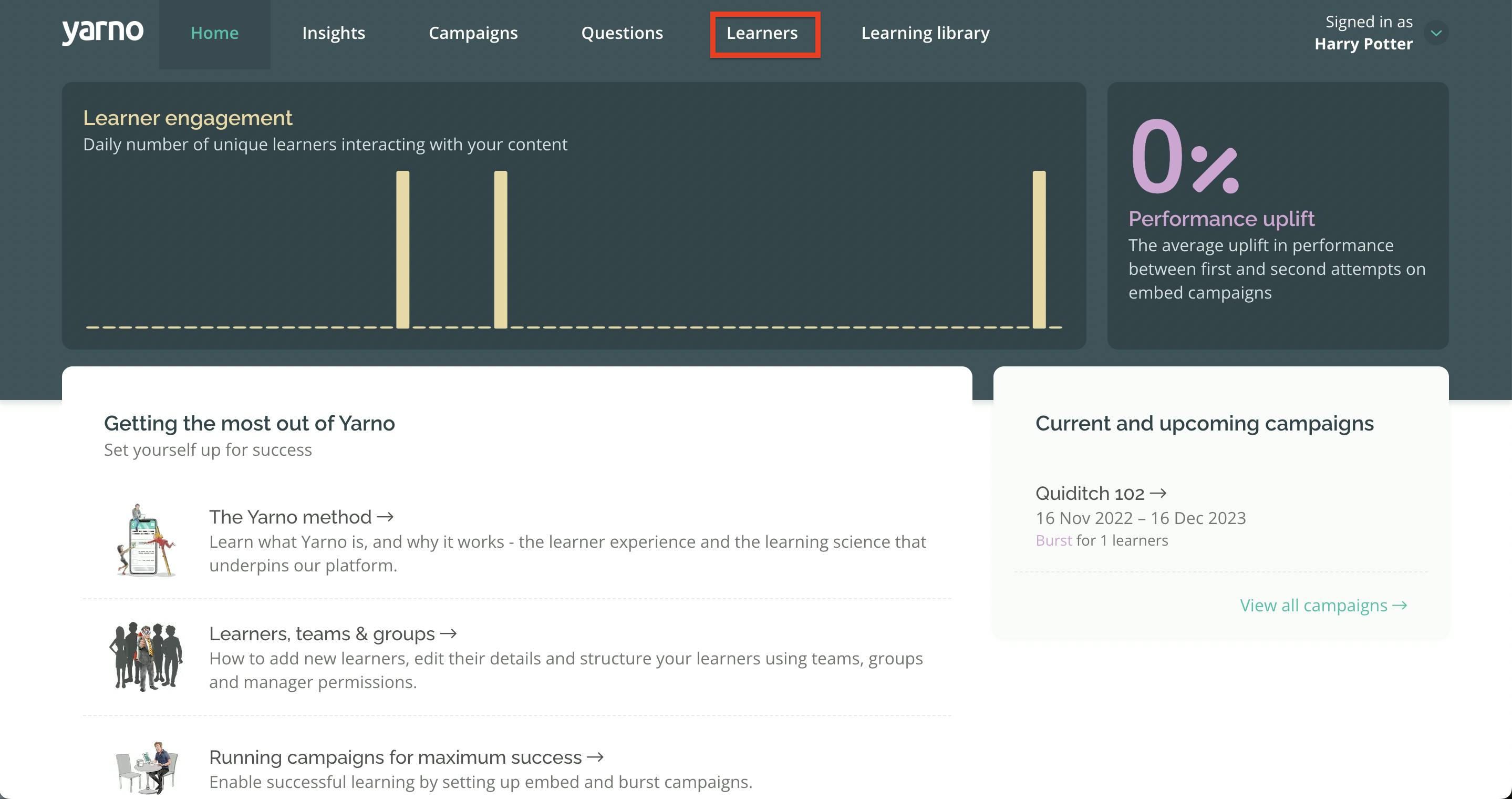
- Make sure that you are in the Teams tab.
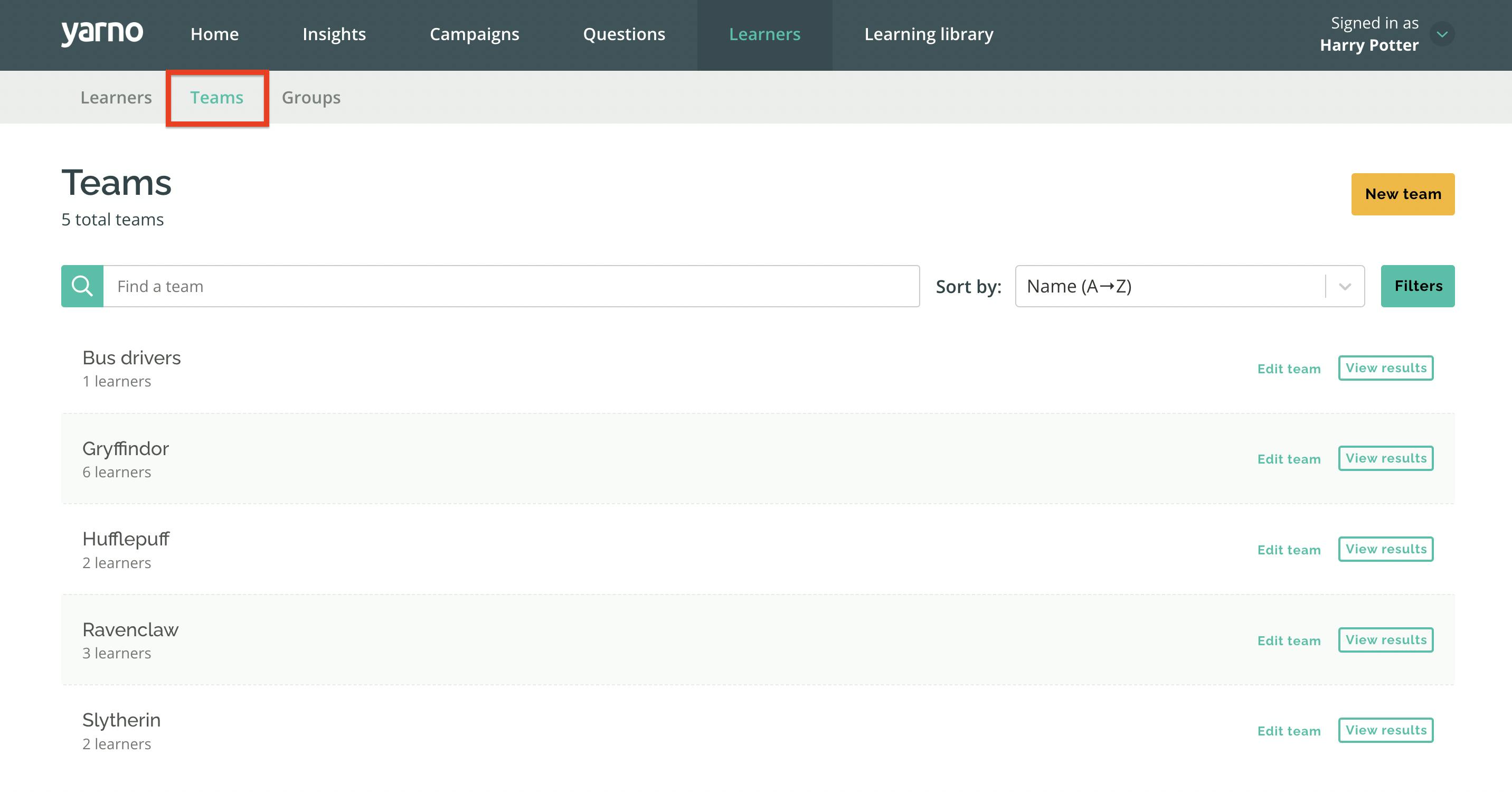
- Then click the New Team button.
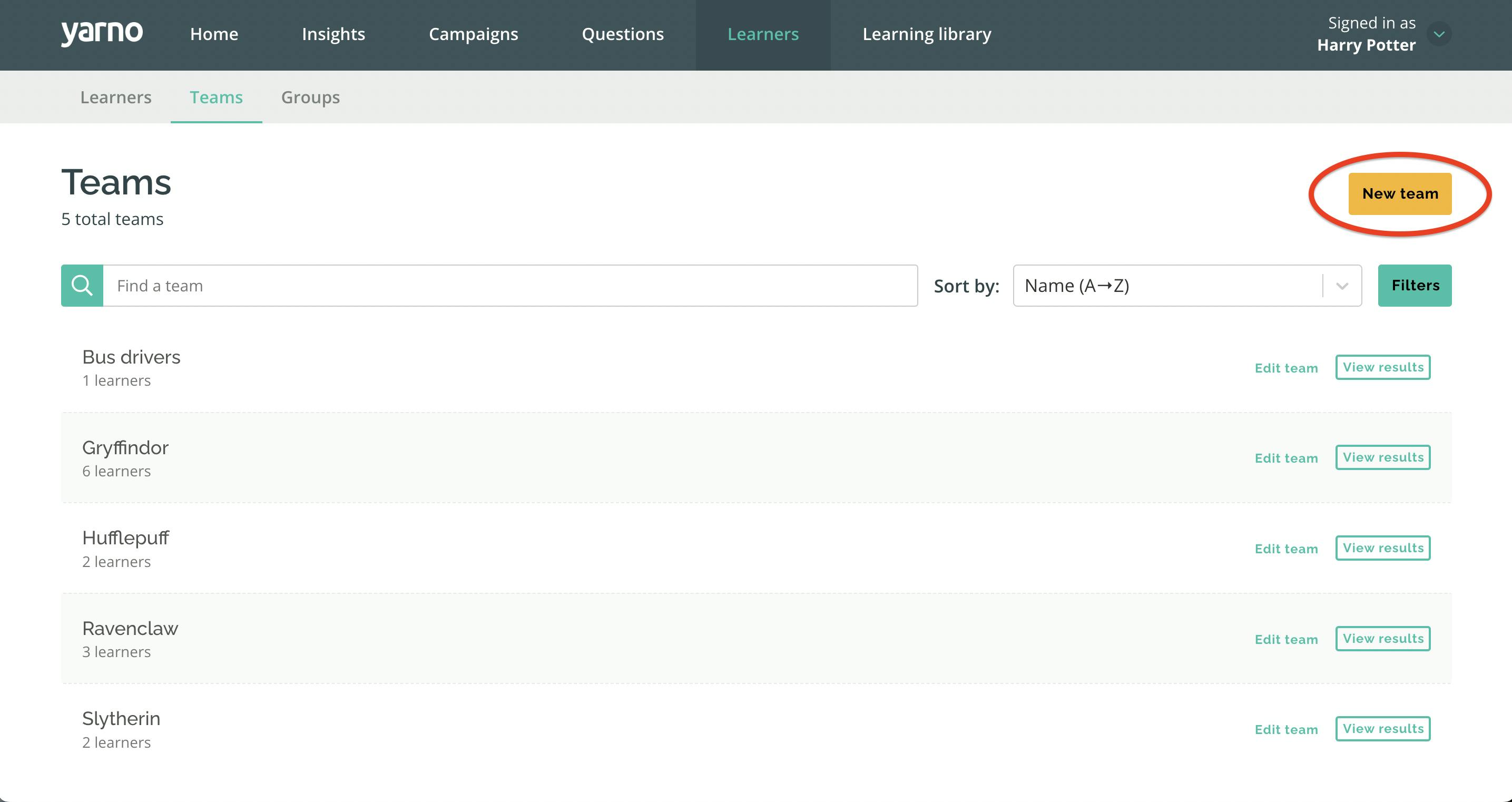
- It will prompt you to a page where you can enter the new Team's name. Once you've entered the necessary information, you may then click the Create Team button.
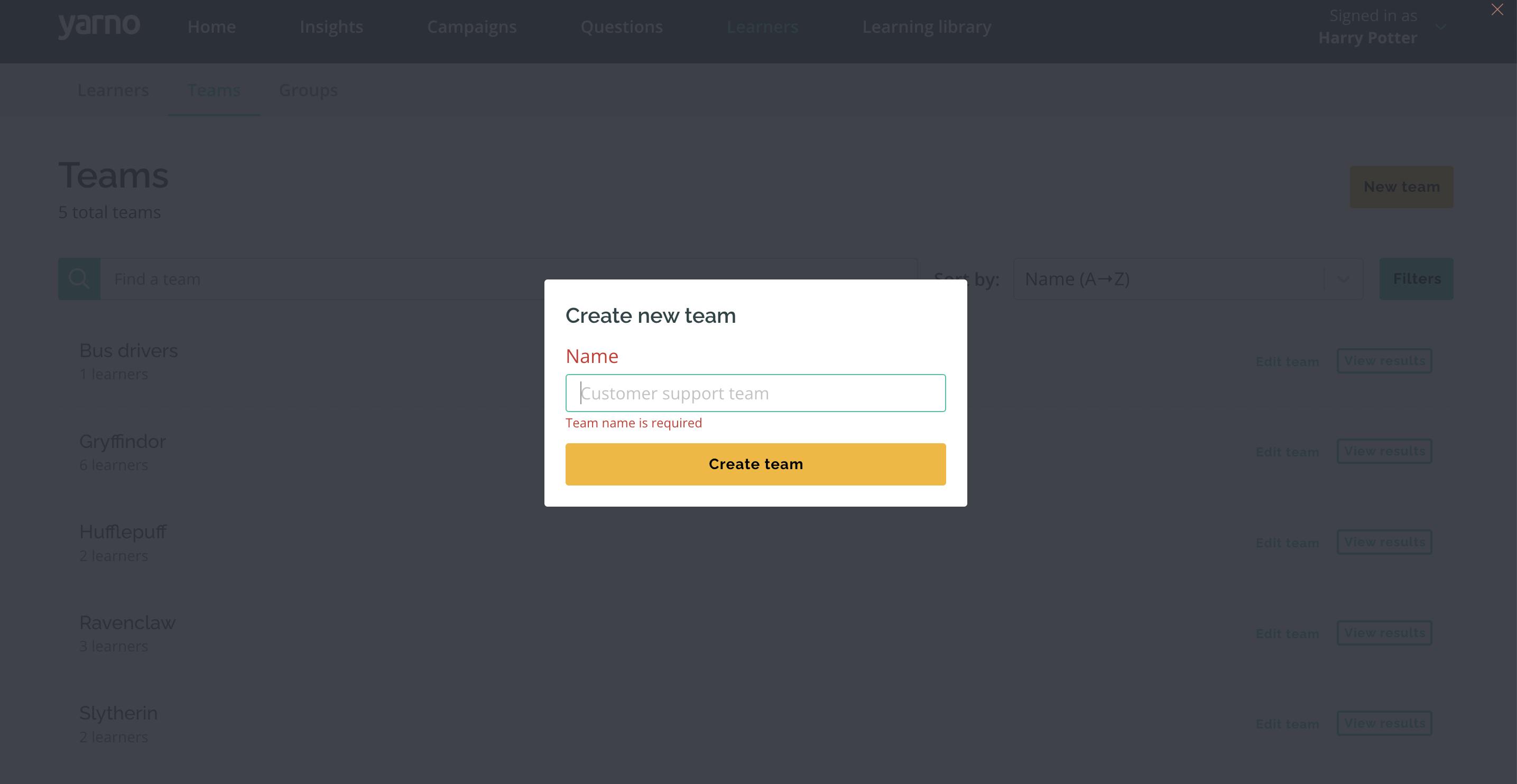
How to edit Teams in Yarno
Once a Team is created, you now have the ability to update the Team's information as needed.
Here are the steps:
- Sign into Yarno, then click on the hamburger icon at the top-right side of the screen. Click on Enter Admin.
- Click on Learners on the top menu bar. Click on the Teams tab.
- From there, you will see a list of all the Teams. Use the search bar to look for a specific team whose details need to be updated. Then click the Edit Team tab.
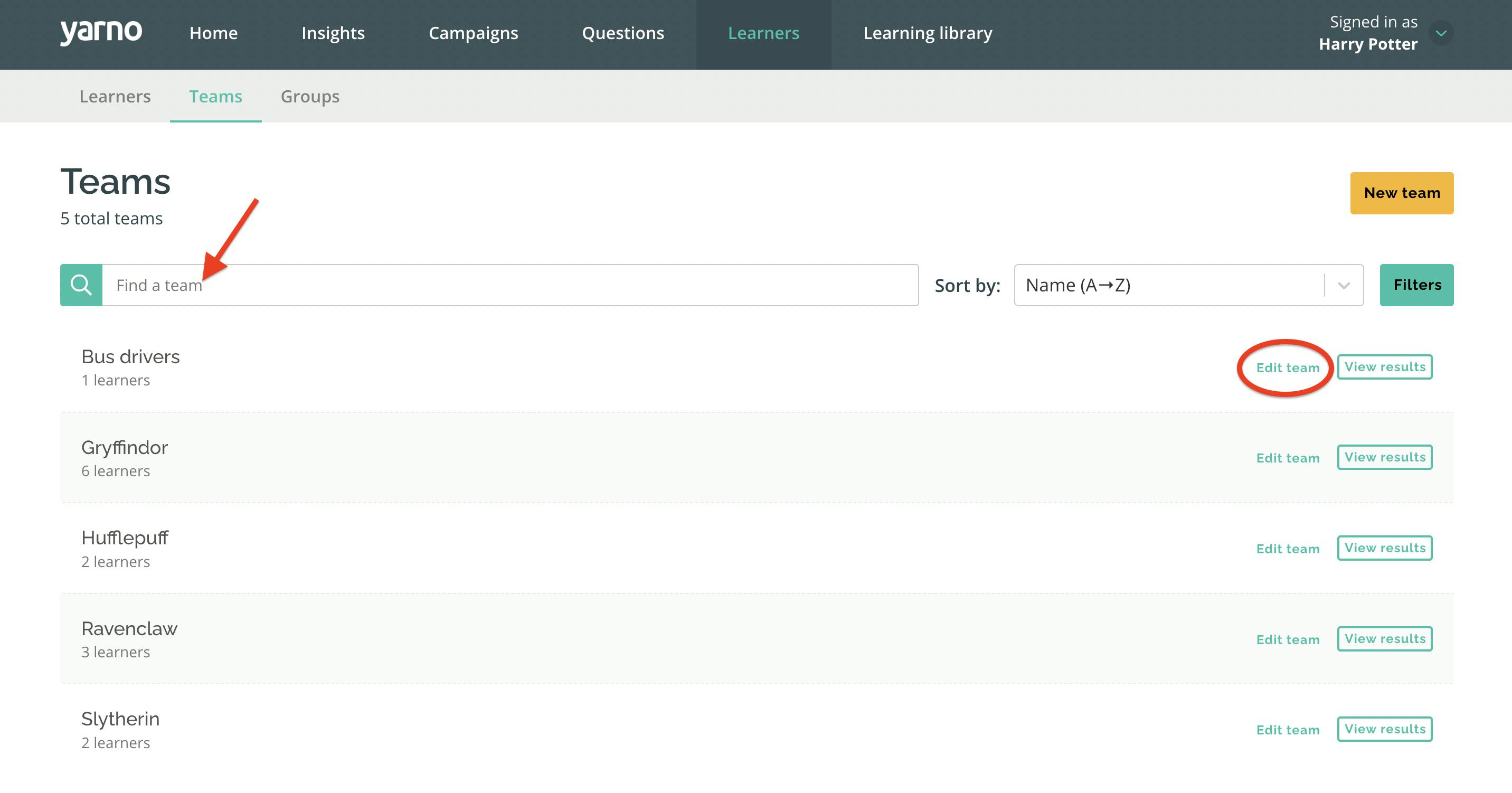
You can edit and customise this section as you wish
How to retire a Learner from a Team
- Sign into Yarno then click on the hamburger icon at the top-right side of the screen. Click on Enter Admin.
- Click on Learners on the top menu bar. Click on the Teams tab.
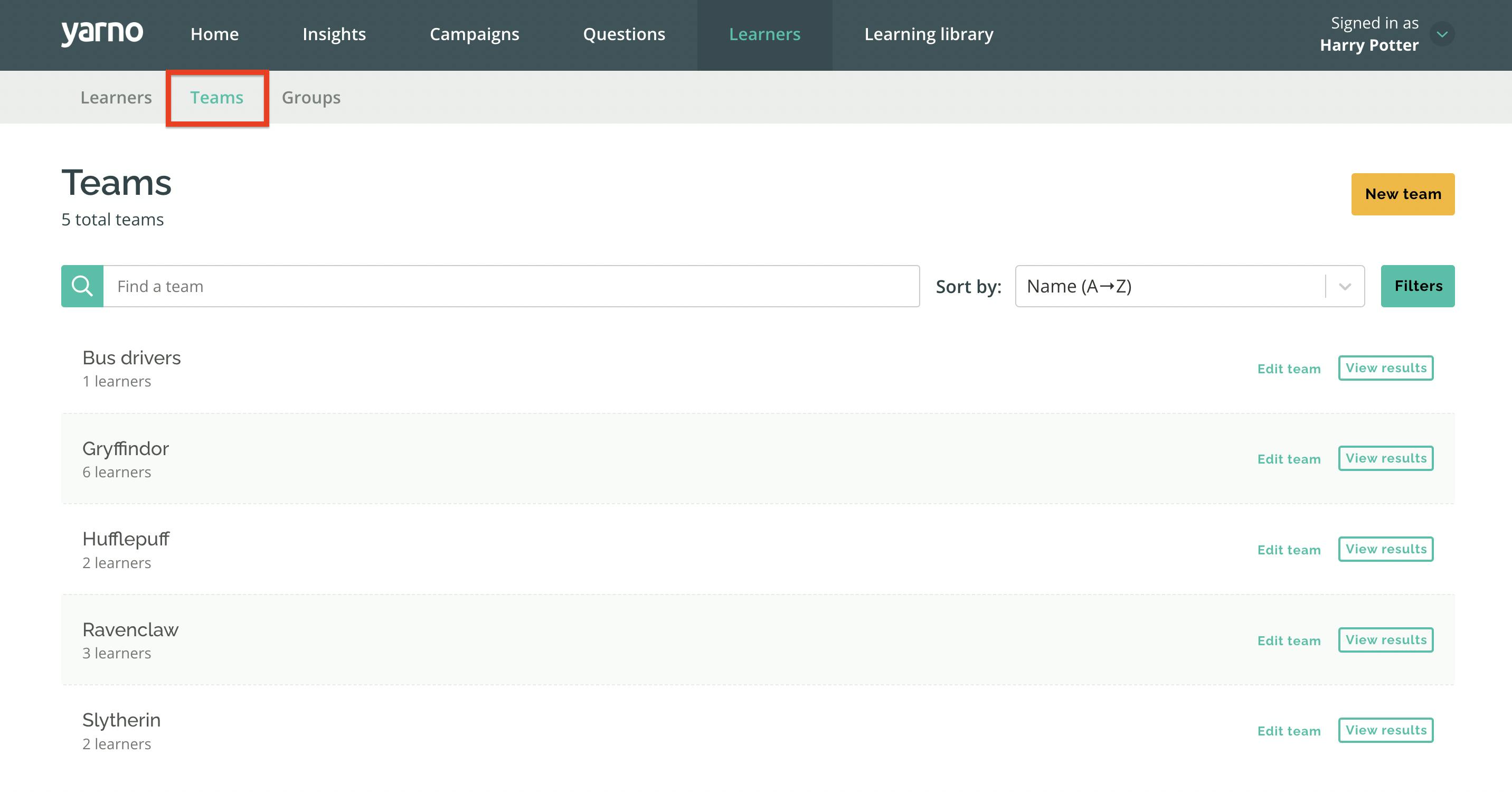
- Choose a specific Team and click on Edit Team
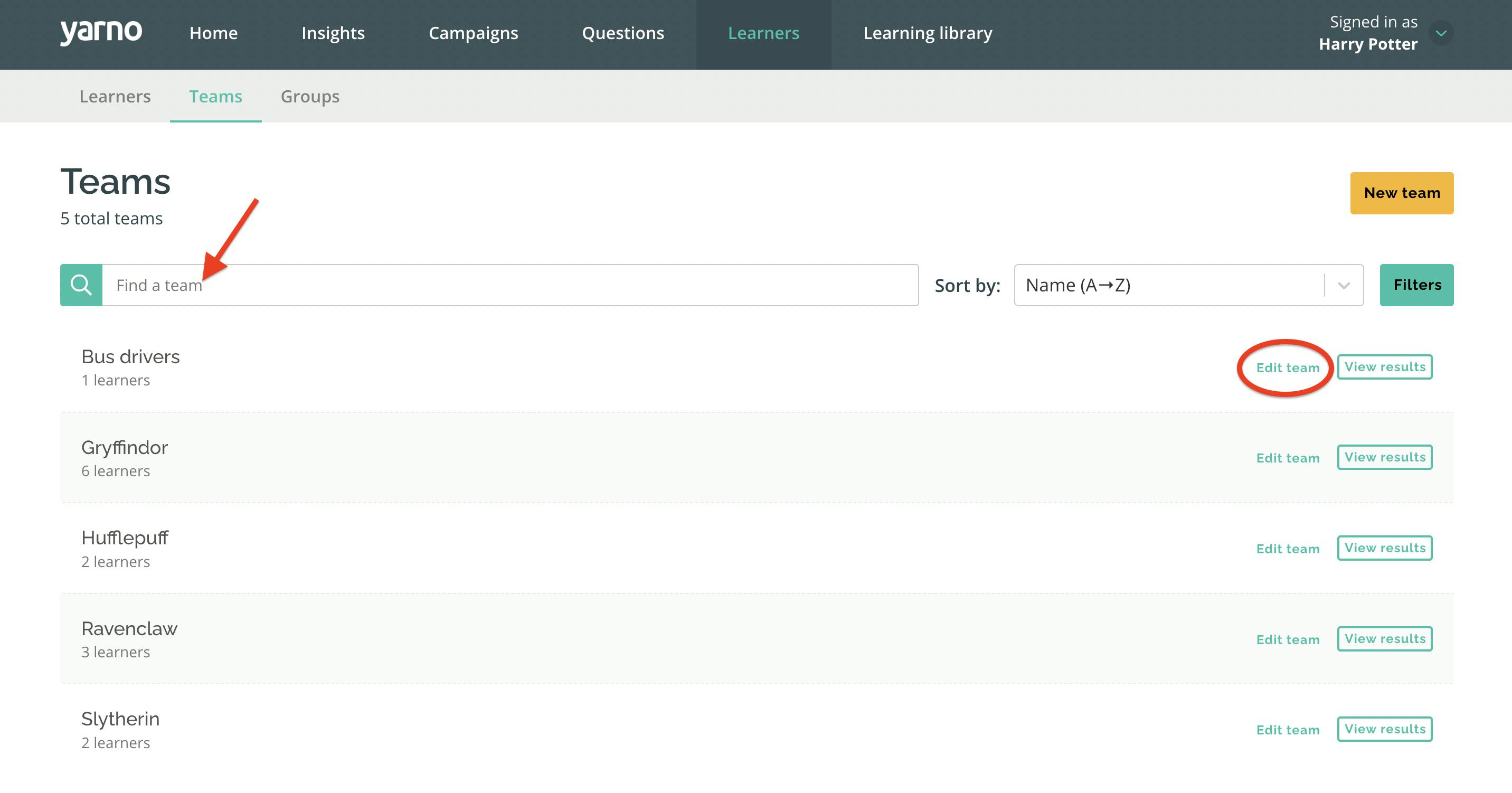
- Tick the box on which team member you would like to remove. Once you've ticked the box, click on Remove from Team.
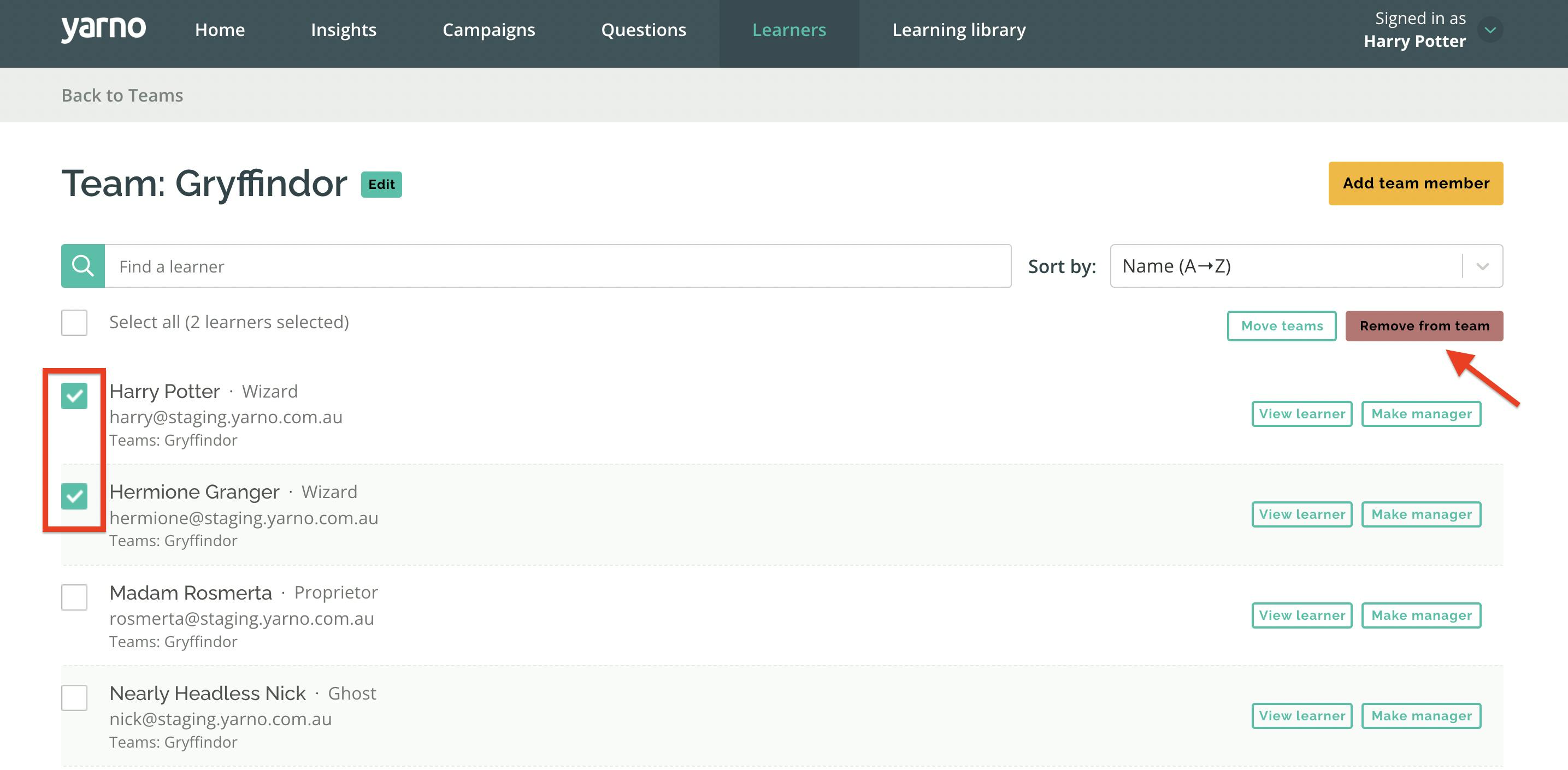
You can also move team members from one Team to another. Simply tick the box on which team member you would like to move, click on Move Teams, and it click on the drop-down arrow. From there you can choose the Team you would like to move the learner to.