In this article, we'll cover:
- What is an Admin in Yarno?
- What is the difference between full access and content access Admins?
- How to add additional Admins to a Yarno account
- How to remove Admin privileges?
What is an admin in Yarno?
Admins - as the name suggests - have administrative privileges on their particular Yarno account. Admins have the ability to add learners, create questions, set up campaigns and review campaign data as a whole.
Admins in Yarno have a higher access level than Team or Group Managers. Managers are able to see specific results and insights for the Yarno team they are managing (whether this be a particular store, a depot, or even an entire state), but cannot make changes to the campaigns, questions or learners. If you’d like to learn more about Managers in Yarno, have a read of this support article here.
What is the difference between full access and content access Admins?
When creating an Admin in Yarno, there are two options for the access level the new Admin will be granted:
- 'Full access': this includes access to everything in the admin portal, including Insights, Learners, Campaigns, Questions and the ability to create new admins
- 'Content access': Content access restricts administrators to content sections of the admin portal, including Questions and the Learning Library (where enabled). Content access admins are not able to view learner data, or set up new campaigns for launch
How to add additional Admins to a Yarno account
1. Log in to your Yarno account. Once there, click on the icon with three lines at the top right hand corner and select ‘Enter Admin’.
2. Click on the icon with three lines again but this time select ‘Account Settings. From there you’ll have the option to create a 'New administrator':
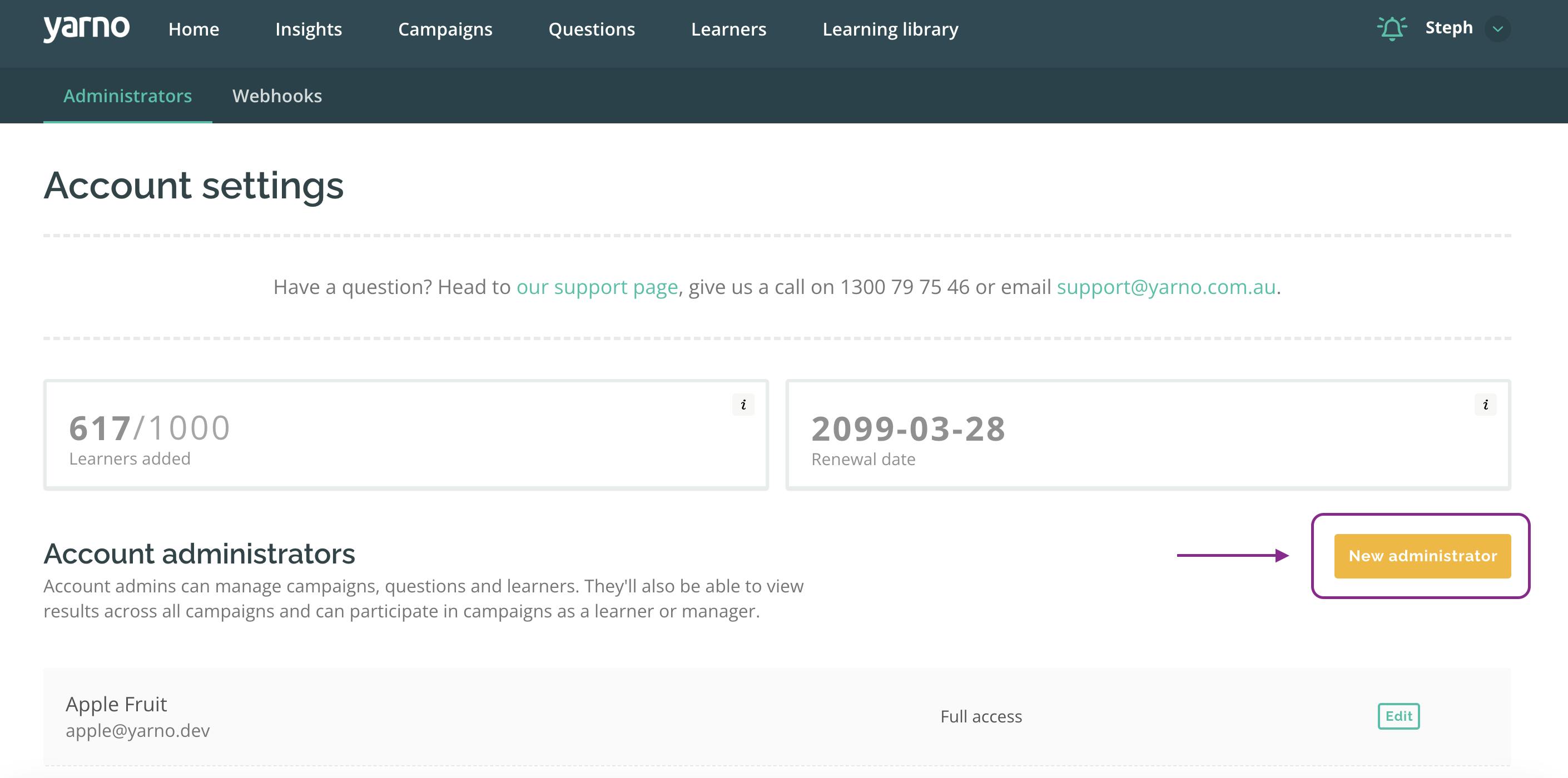
3. You will then see a pop-up window. Once you have entered the details of the individual you would like to make an Admin, chosen their access level and you click ‘Add administrator’, they will receive an invite to join Yarno (if they weren't already a learner).
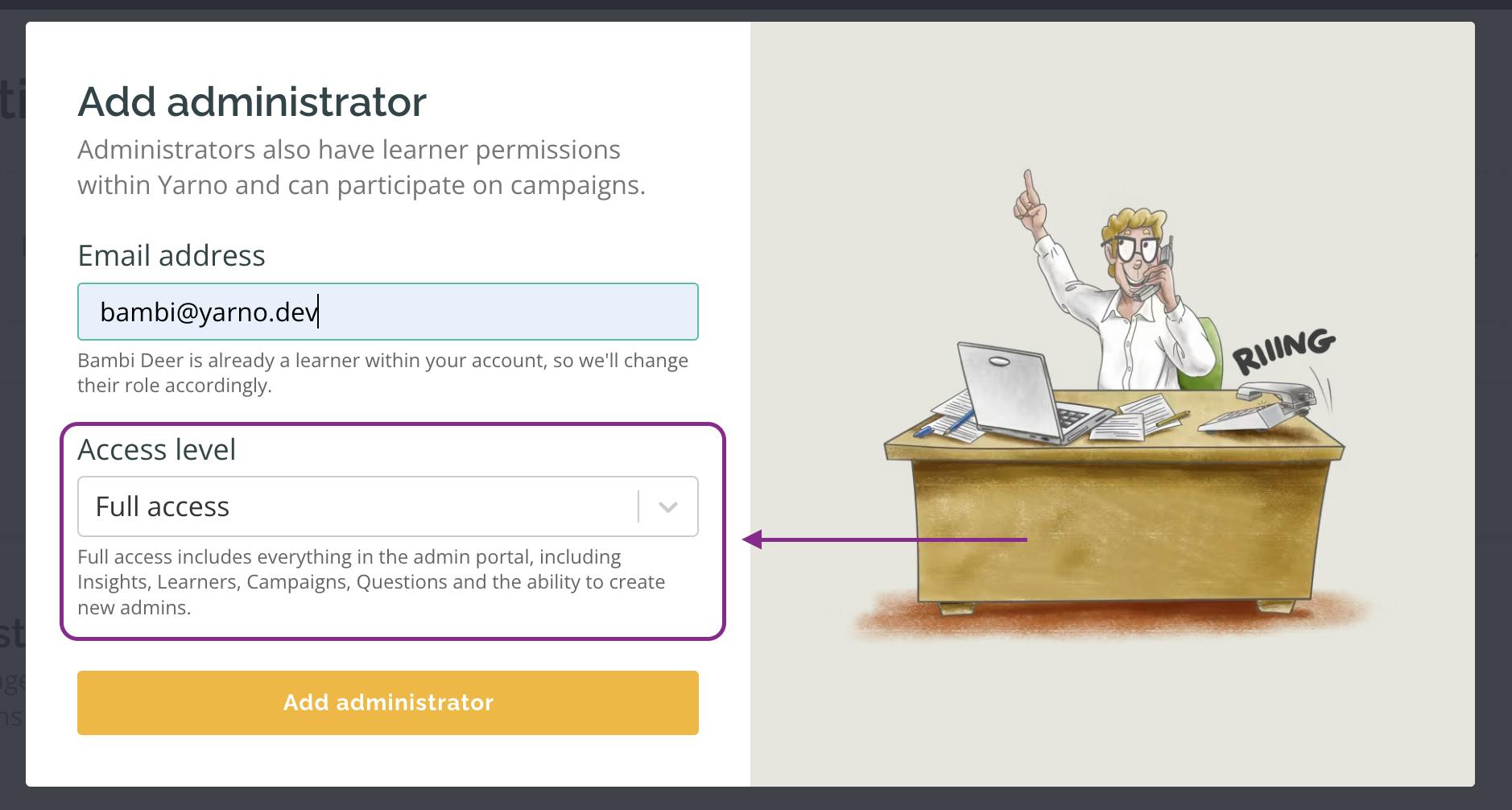
How to remove Admin privileges
- Log in to your Yarno account. Once there, click on the icon with three lines at the top right hand corner and select ‘Enter Admin’.
- Click on the icon with three lines again but this time select ‘Account Settings.
- Find the Admin you would like to remove privileges from in the list, and click "Edit" in their row.
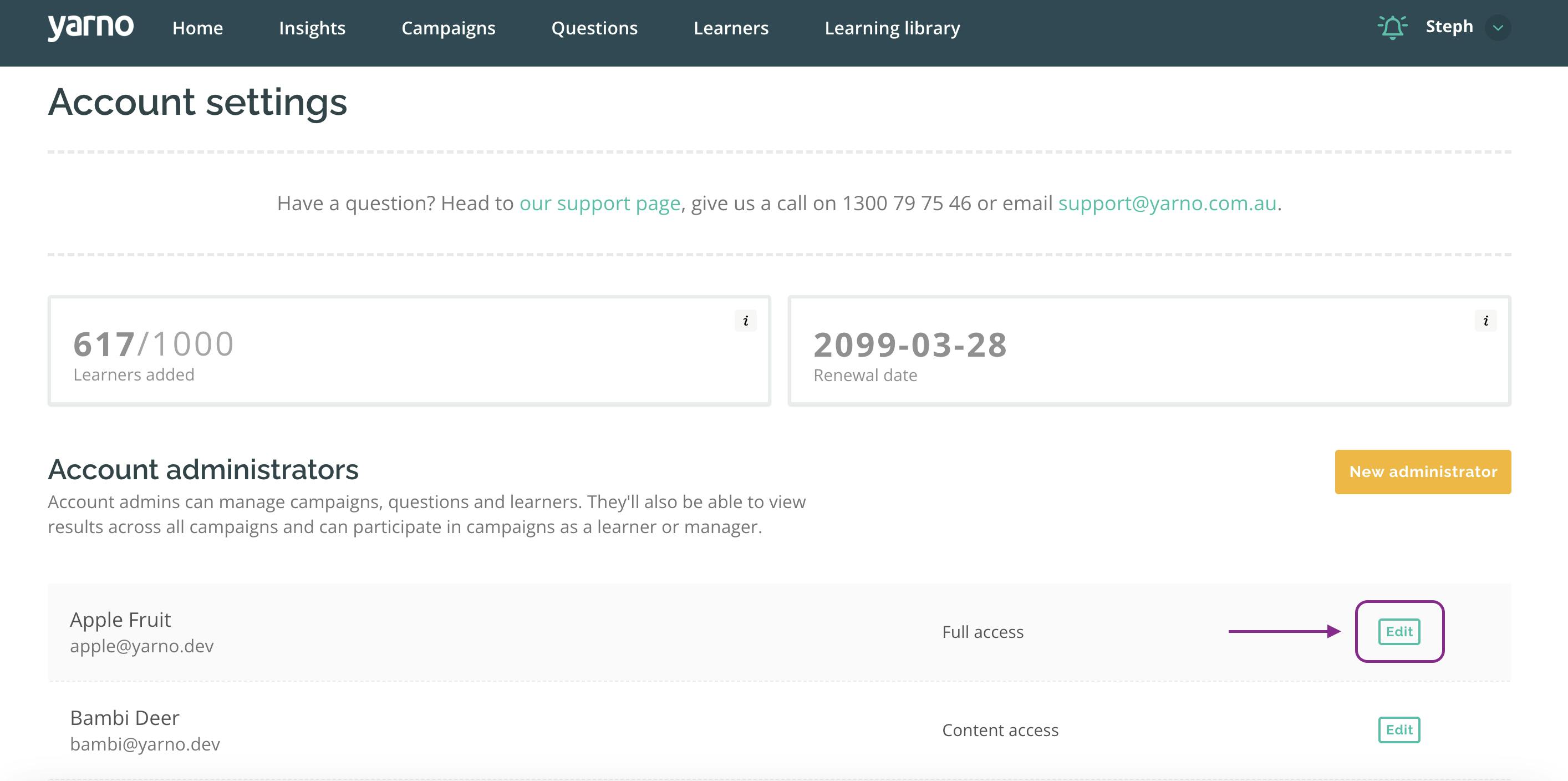
4. This will open a pop-up window, which includes two options for removing Admin privileges:
(a) Downgrade the Admin to Learner privileges using the dropdown menu on the left: changing access level to Learner access will remove administrative privileges and access to the admin portal, but continue to allow participation in campaigns (and any Manager access will remain)
(b) Use the link on the right to completely retire the Admin (useful if the Admin has left the business). Admins will immediately lose access once this link is used.
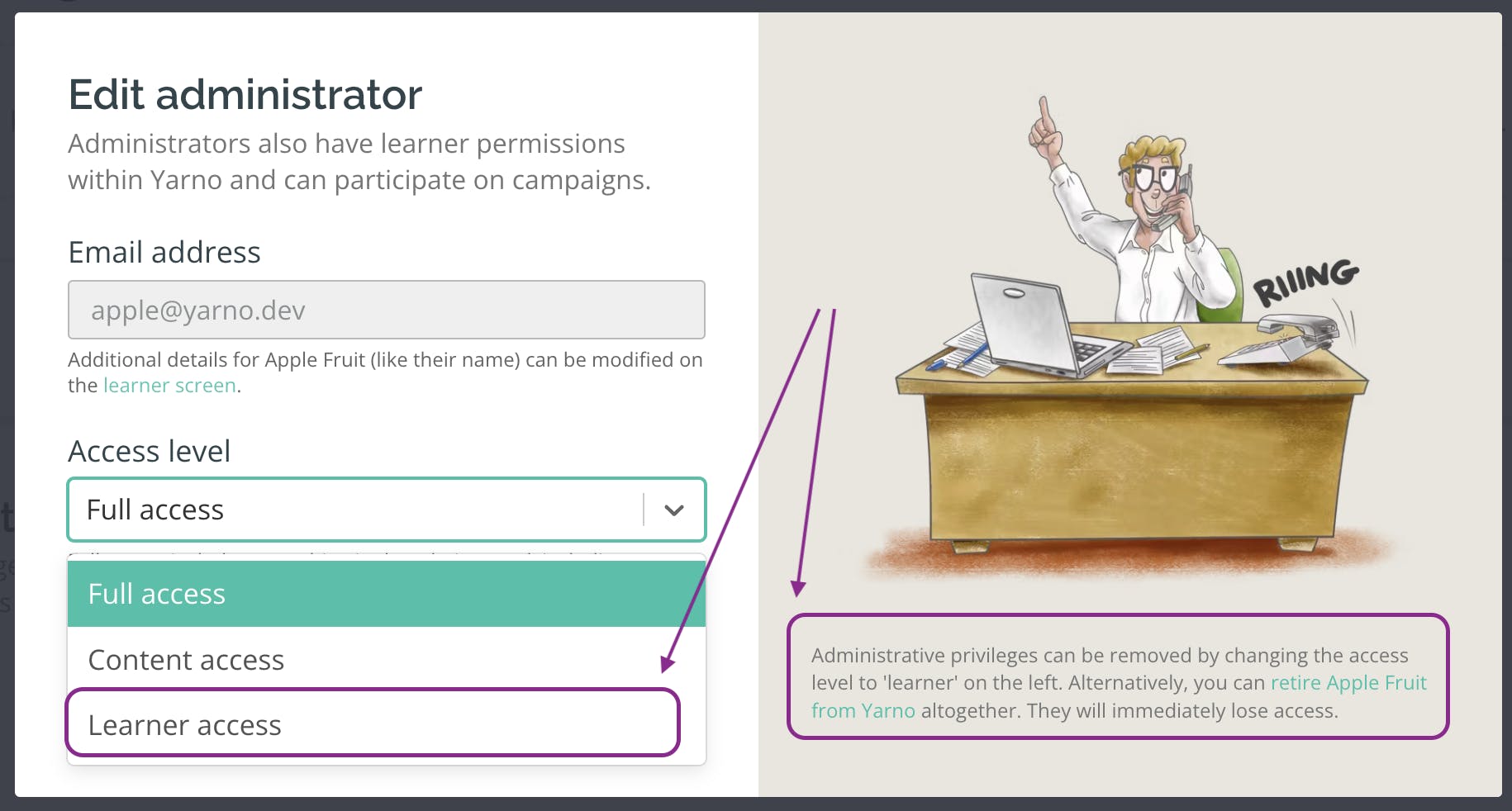
Please note: one Admin on each customer account has the 'Account Owner' role. The Account Owner has the same privileges as a Full Access Admin, but cannot be removed from the Yarno account following the above steps. If you would like to change or remove an Account Owner, reach out to your Yarno CSM.


