In this article, we'll cover:
- What is Manager Access?
- How Admins can assign Team Manager Access
- How Admins can assign Group Manager Access
What is Manager Access?
If you're organising Learners into Teams, you can provide Manager access to one or multiple team leads so they can monitor their Team's overall progress through the campaign lifecycle.
Teams can also be linked into Groups, and a Group Manager can be assigned who will be able to monitor the Group's overall progress. For more on the dashboards Managers have access to, check out this article.
Managers won't have Admin access to the account, which provides visibility of all Learners, Teams and Groups and the ability to create Questions and Campaigns. For information on how to add additional Admins, check out this article.
How Admins can assign Team Manager access
- Sign in to your Yarno account. Then, click on the hamburger icon on the top right of your screen and select Enter Admin.
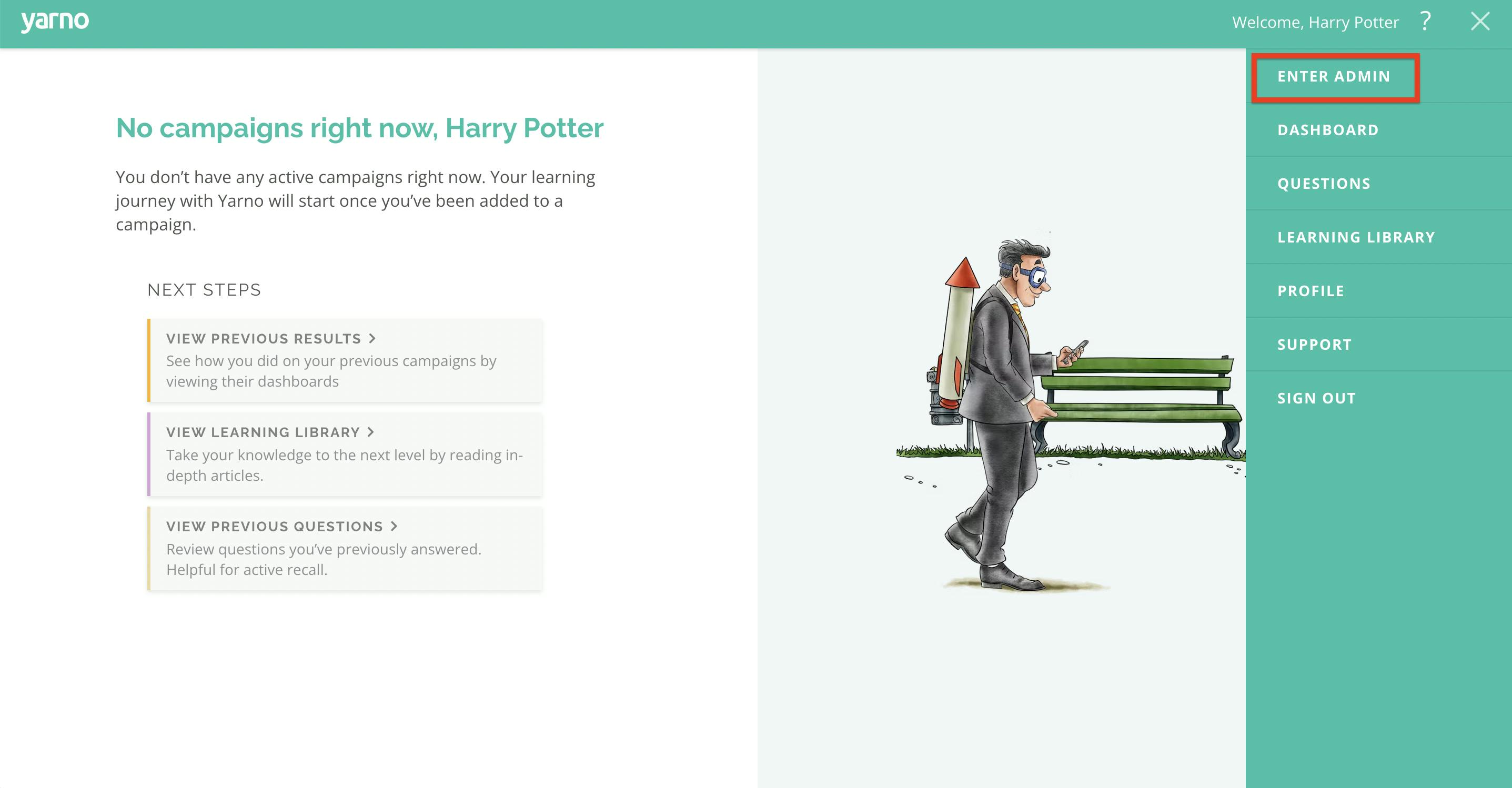
- Click on Learners tab at the top of the menu bar.
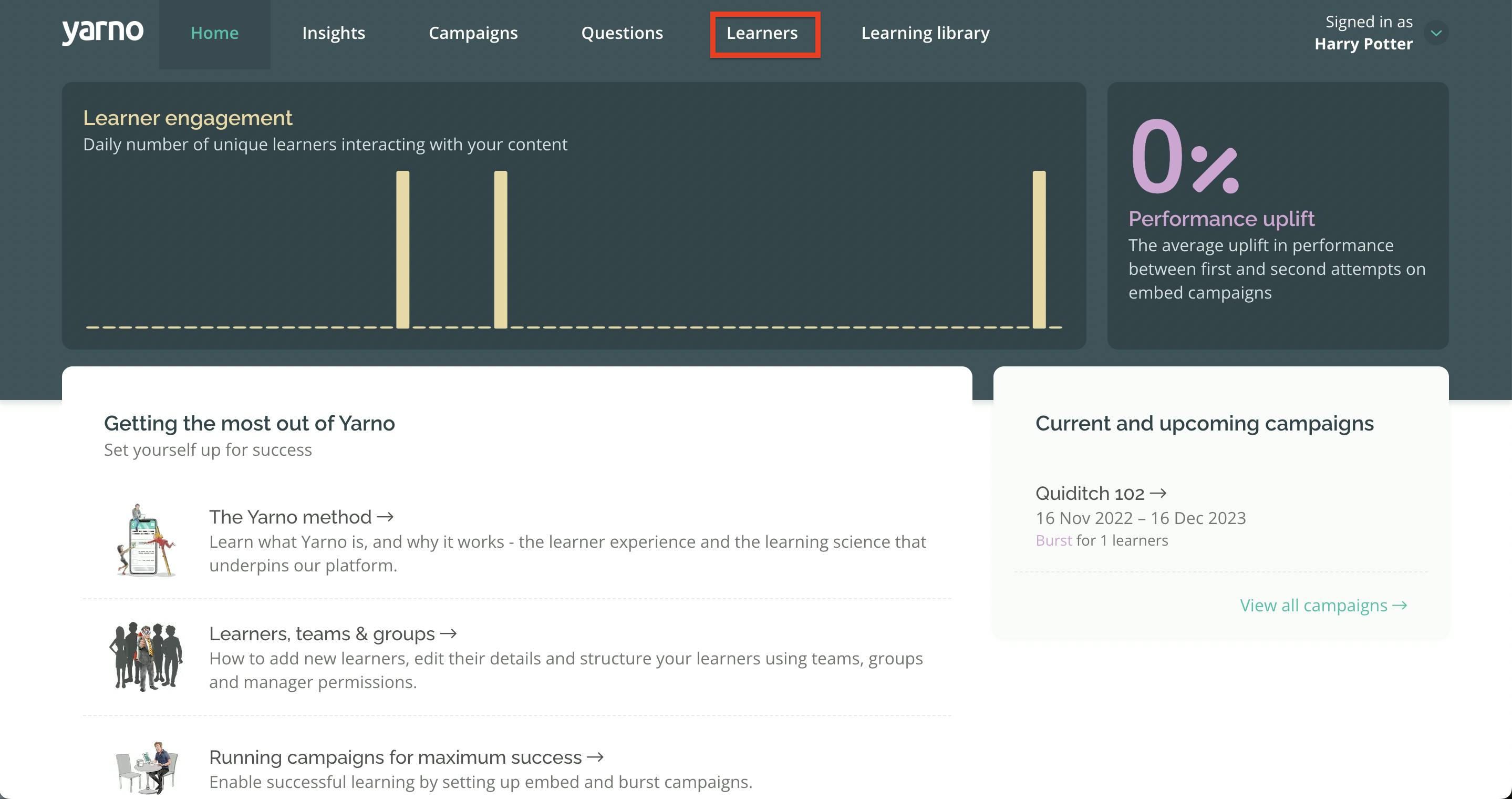
- Select the Teams tab. Select Edit Team beside the team you'd like to add a manager to.
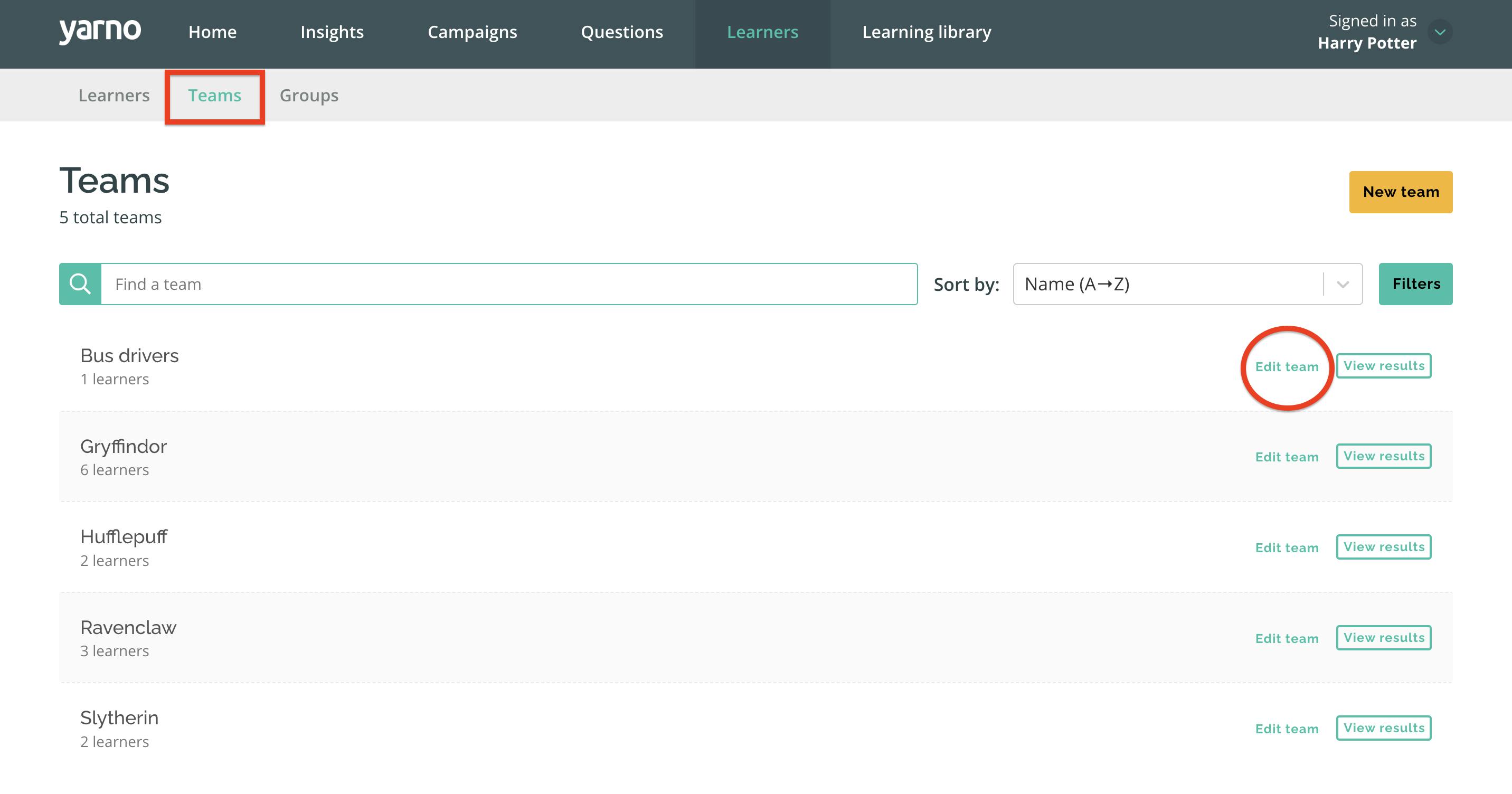
- Click the Make Manager button beside the learner you'd like to give manager access to. To remove manager privileges, press Make Learner instead.
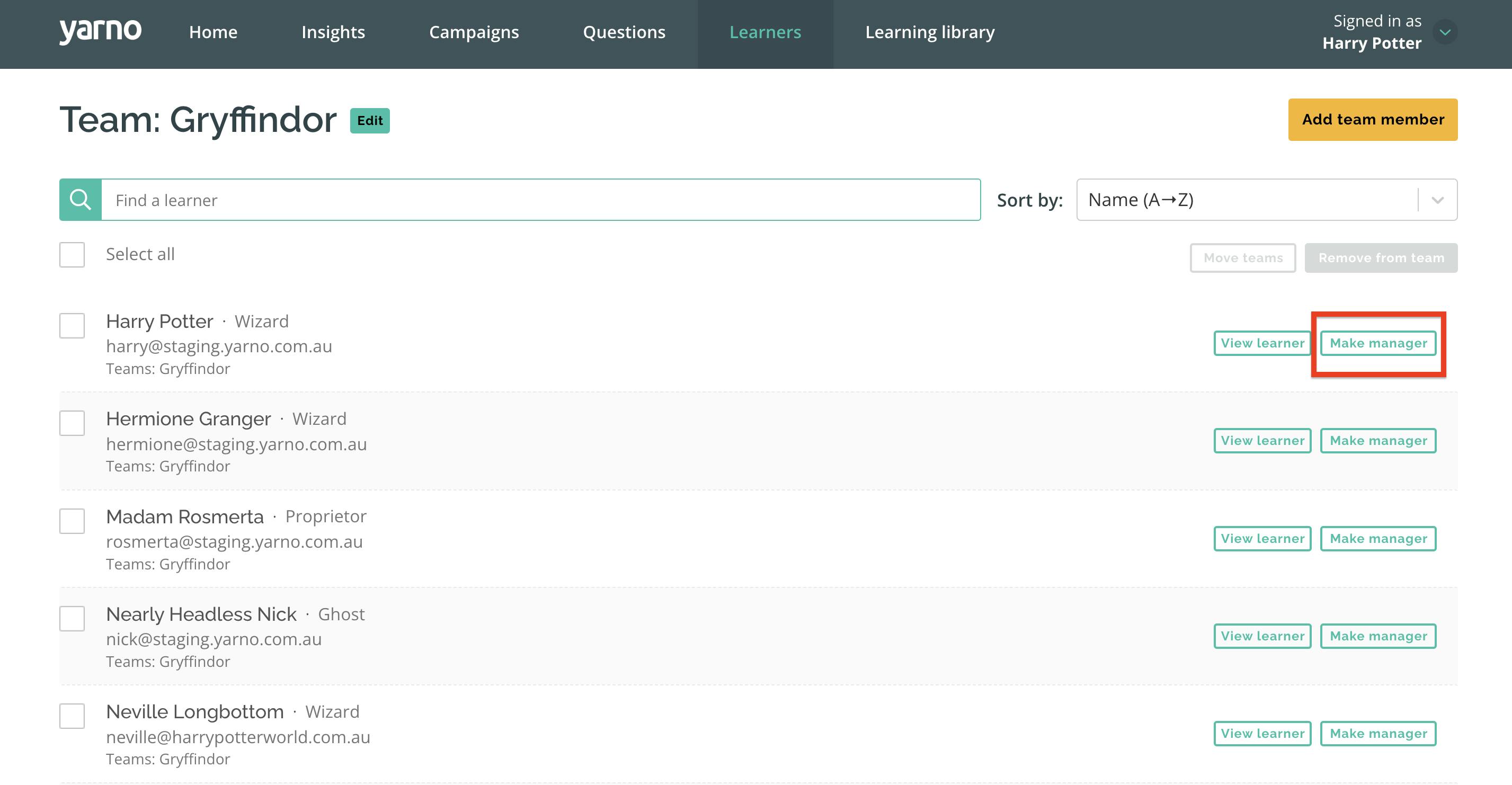
How Admins can assign Group Manager access
- Sign in to your Yarno account. Then, click on the hamburger icon on the top right of your screen and select Enter Admin.
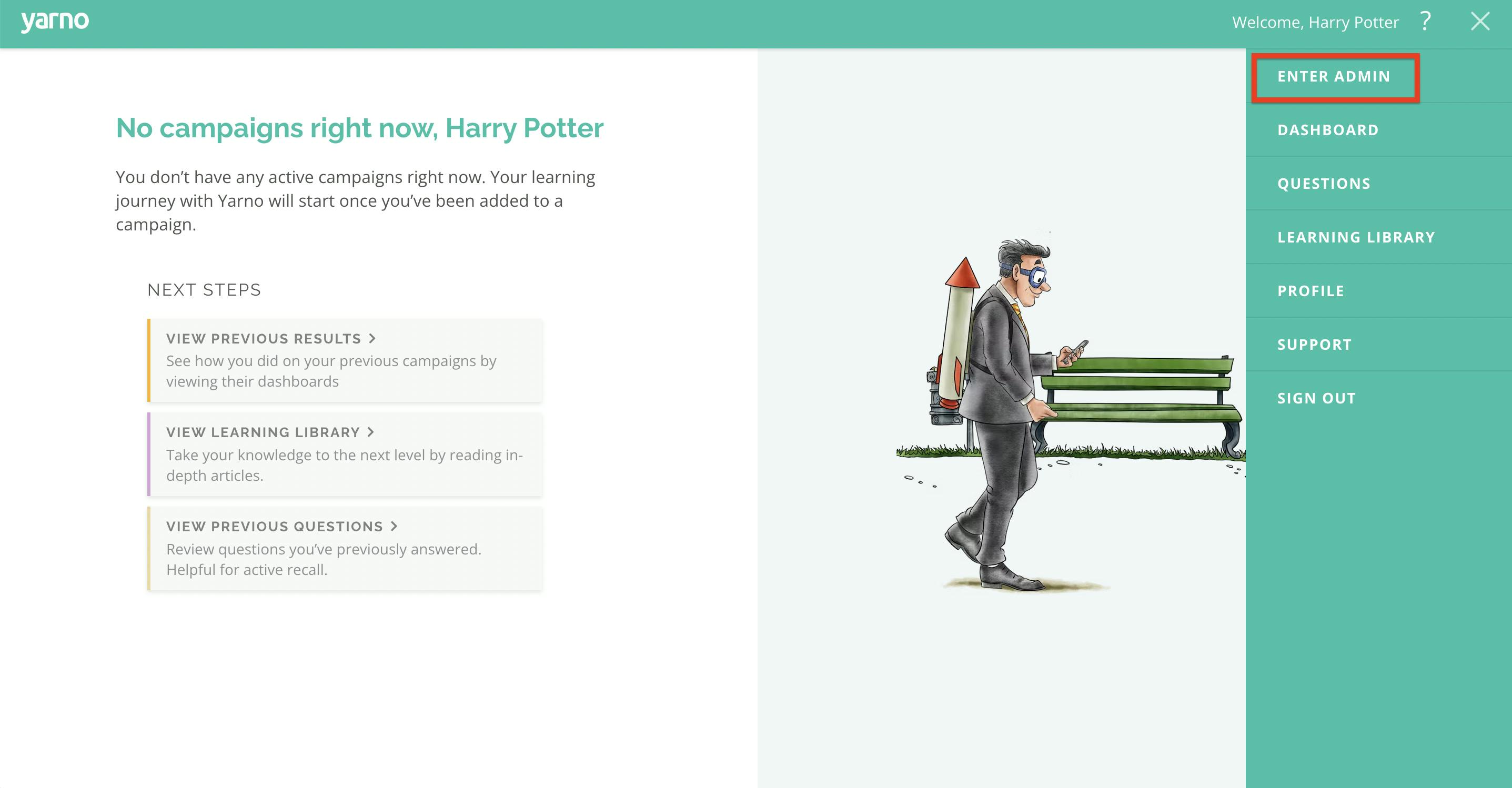
- Click on Learners tab at the top of the menu bar.
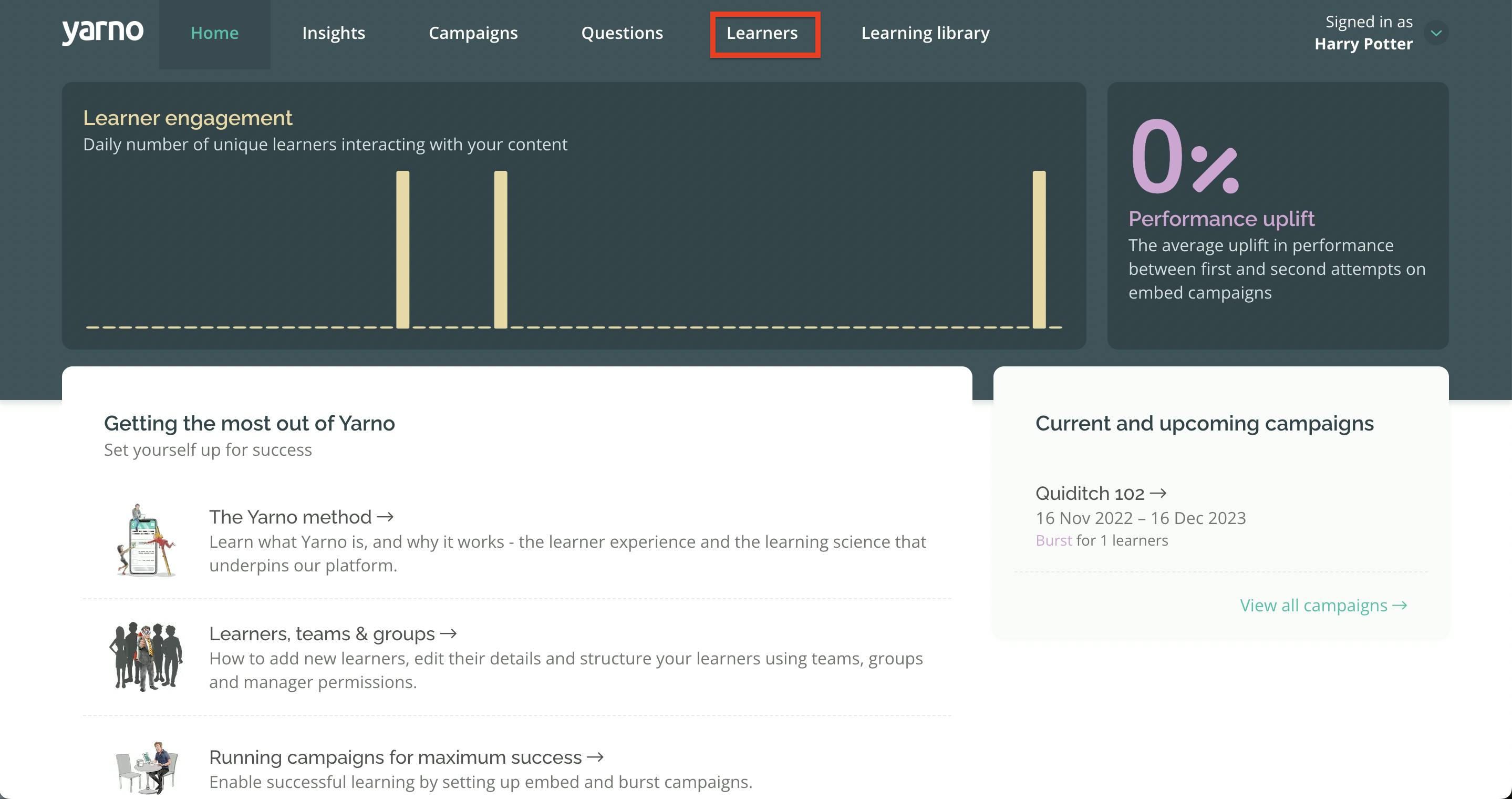
- Select the Groups tab. Select Edit Group beside the Group you'd like to add a Manager to.
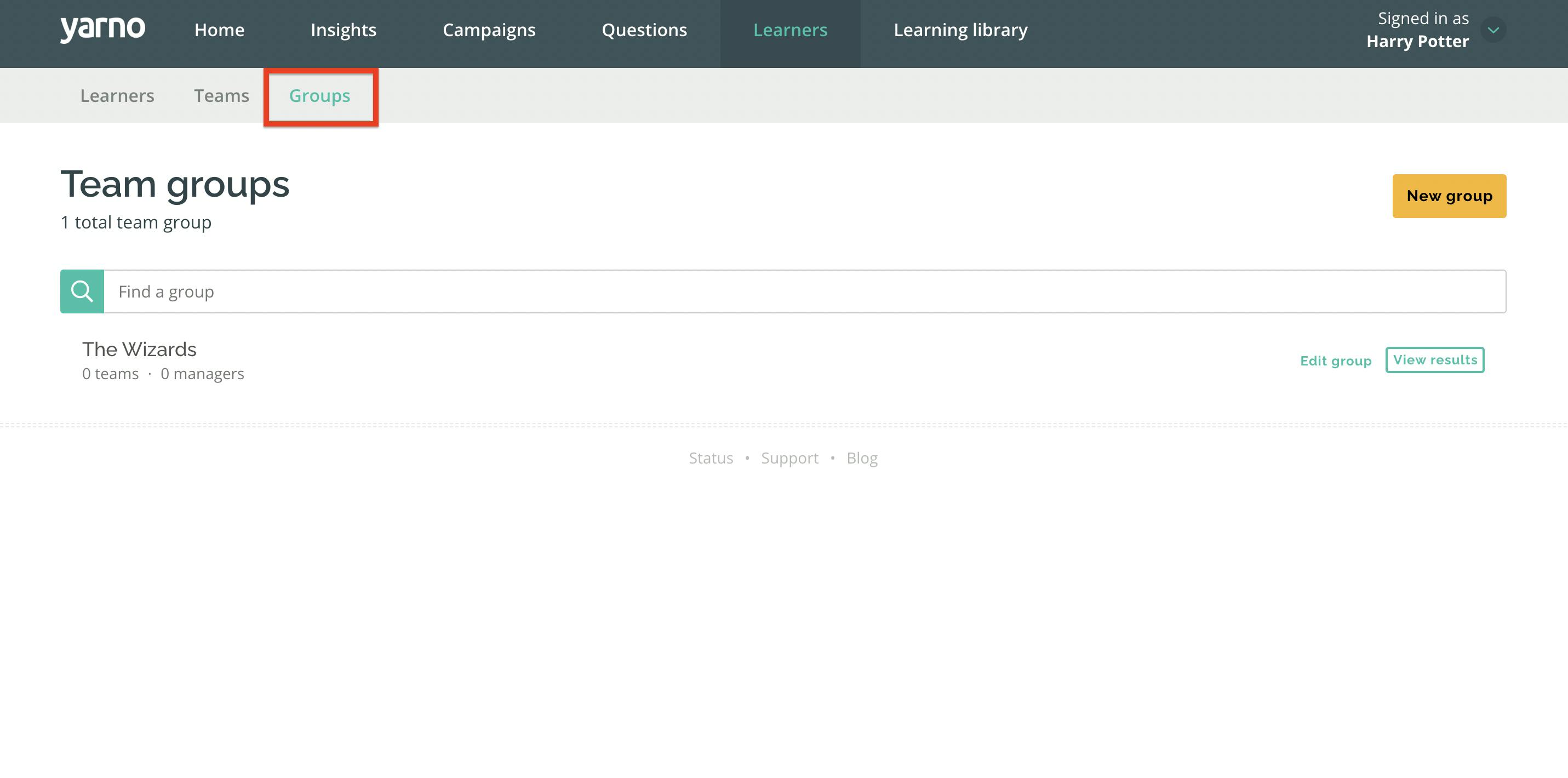
- Under the Managers section, search for the learner you would like to make a Group Manager and click, Add as Manager. To remove manager privileges, select Remove as Manager.


