In this article, we'll cover:
- What Are Learning Library Articles
- How to create new articles
- Article tips
What are Learning Library Articles
Learning Library articles are a great way to share important knowledge with your learners. These articles sit within the Yarno Learning Library, which you can find out more about on our dedicated page. By investing in creating relevant and engaging articles, you'll ensure that all the information learners will ever need can be found in one, easily accessible location.
How to create new articles
Step 1: Sign into your Yarno account, then click on the hamburger icon on the top right of your screen and select "ENTER ADMIN".
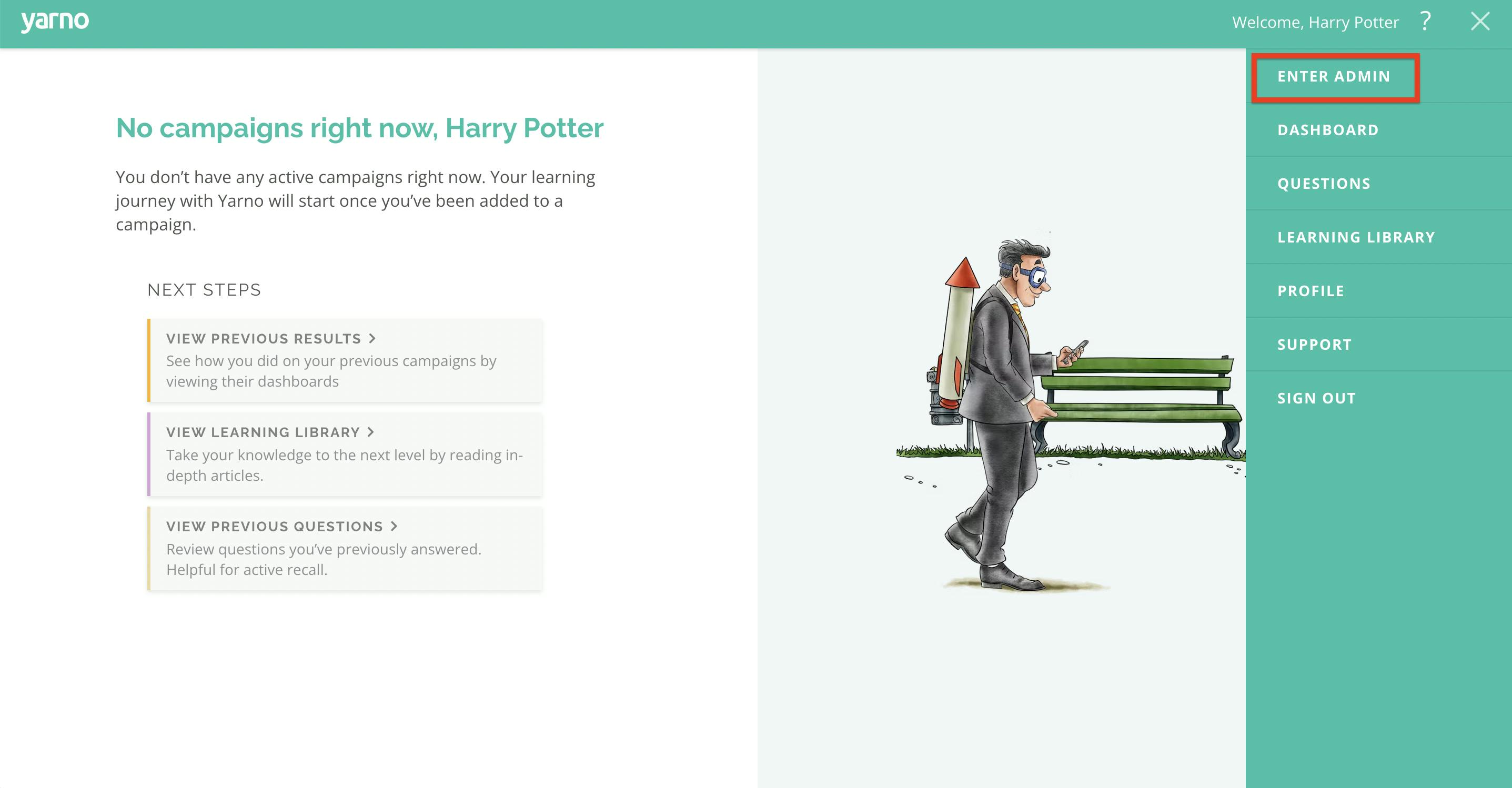
Step 2: Click "LEARNING LIBRARY" on the menu bar located at the top of the screen. (If the "LEARNING LIBRARY" option isn't available in your account, get in touch with your Yarno CSM for additional assistance).

Step 3: Within the Learning Library, click on the orange button on the far right labelled "NEW ARTICLE".
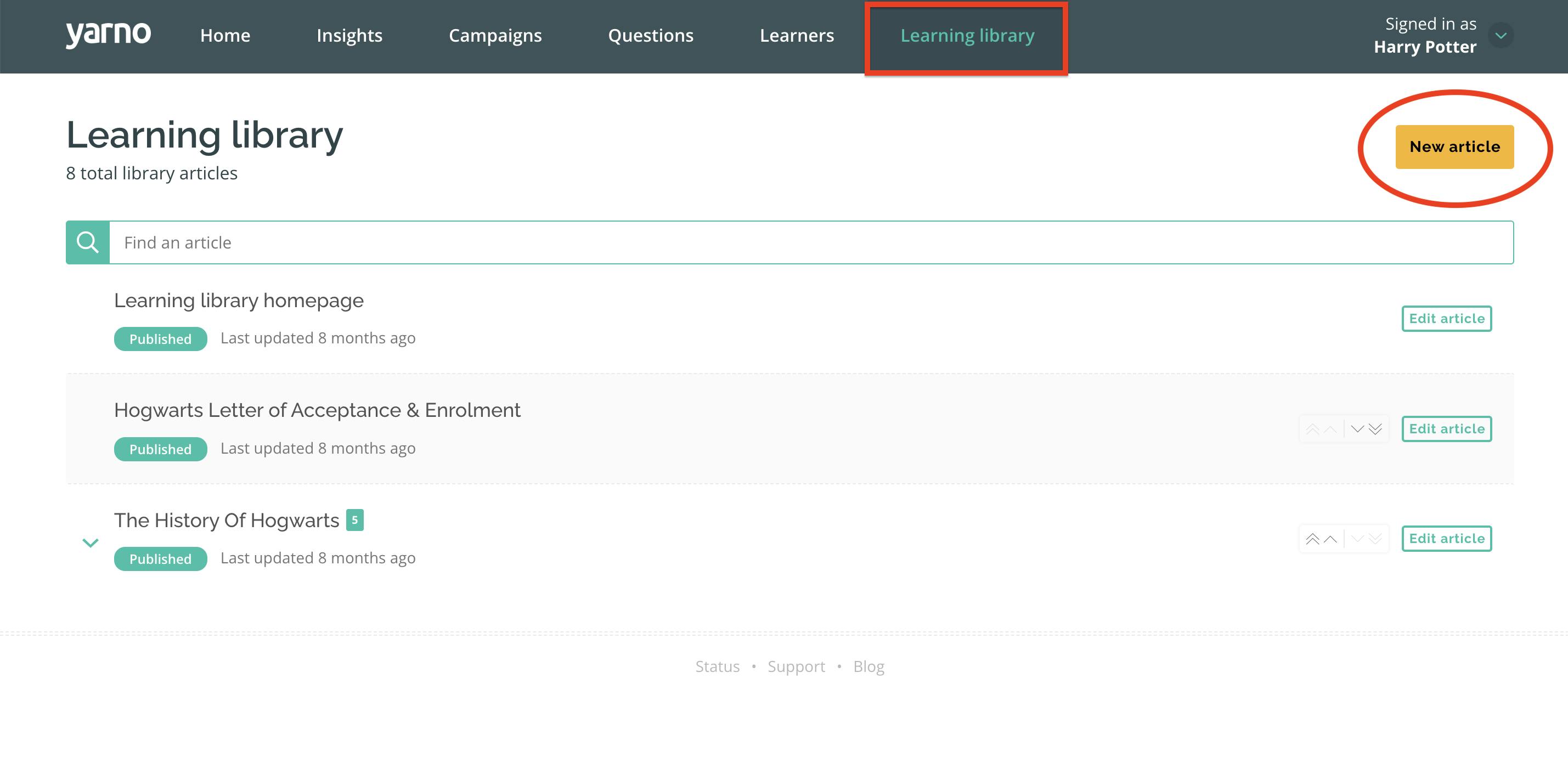
Step 4: You'll be taken to the new article page where you can write and format the copy in the article to your liking, as well as add images, videos, tables or even hyperlink to other online resources.
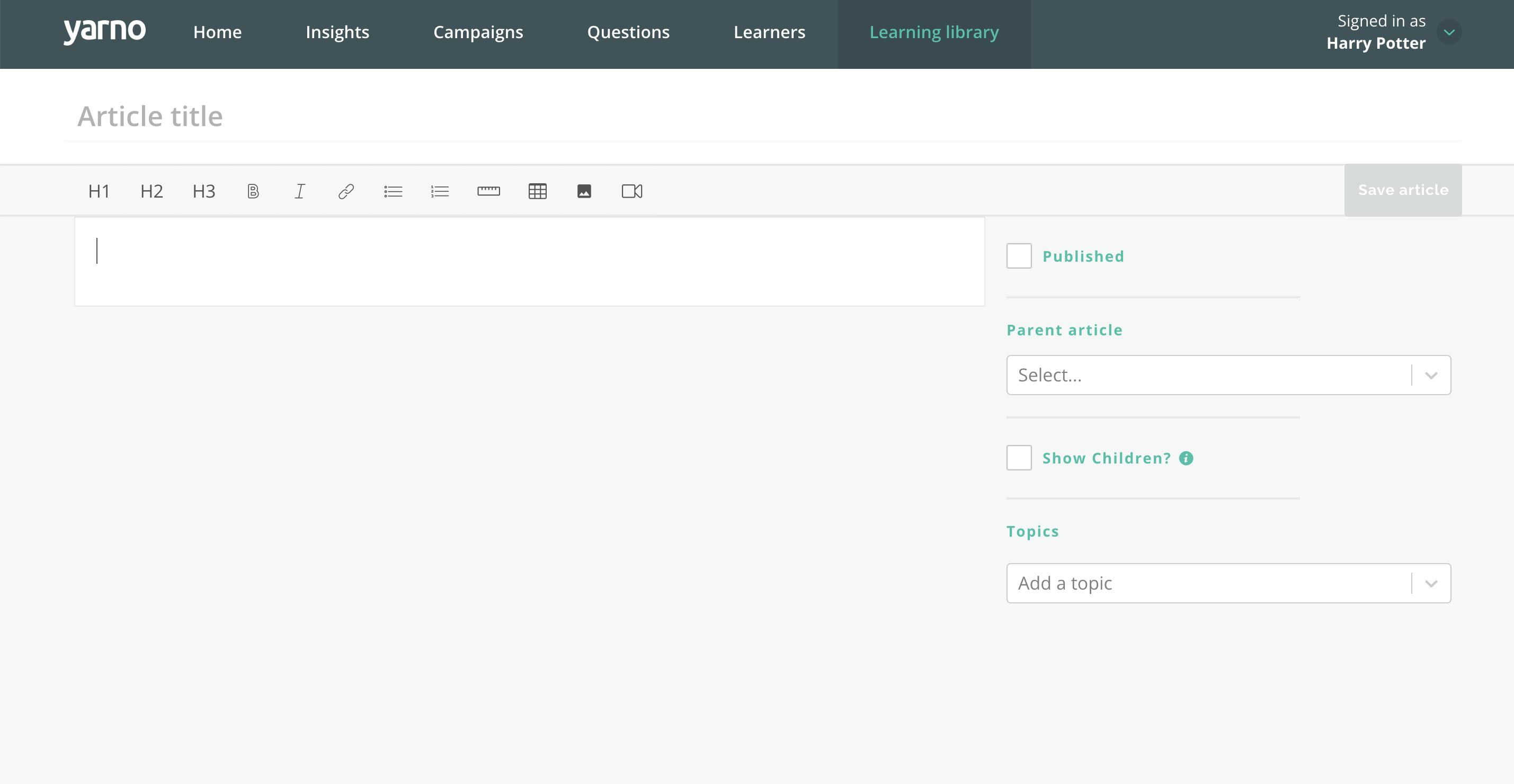
Step 5: To set your article live, check the "PUBLISHED" box and then "SAVE ARTICLE".
Article tips
- You can also organise articles into subcategories and add relevant topic tags. The "PARENT ARTICLE" select box allows you to choose a parent for the article, so the article will then sit underneath that parent in the library.
- The "SHOW CHILDREN" check box allows you to insert a table of contents at the bottom of the article that links to all the children articles of the article you're editing.
- Don't forget to add a topic to you article which will ensure that you'll be able to find it in future. You can find out more about adding topics to articles via our dedicated page.


